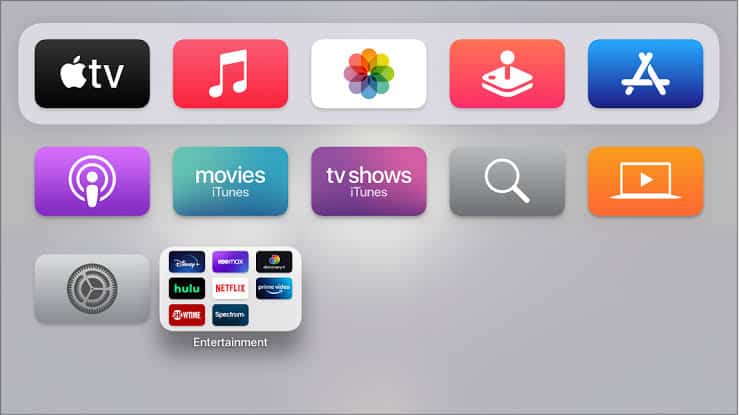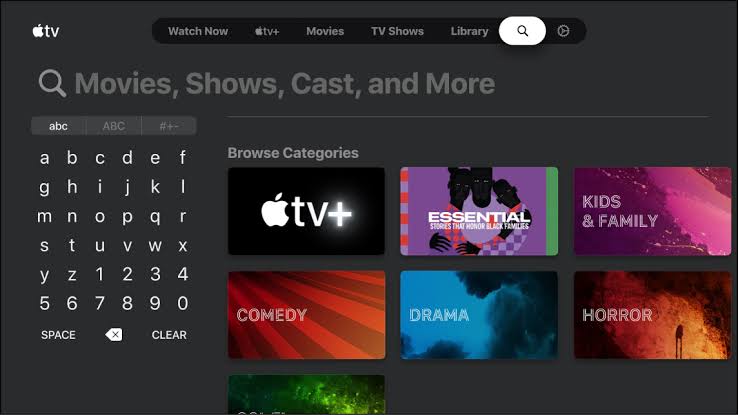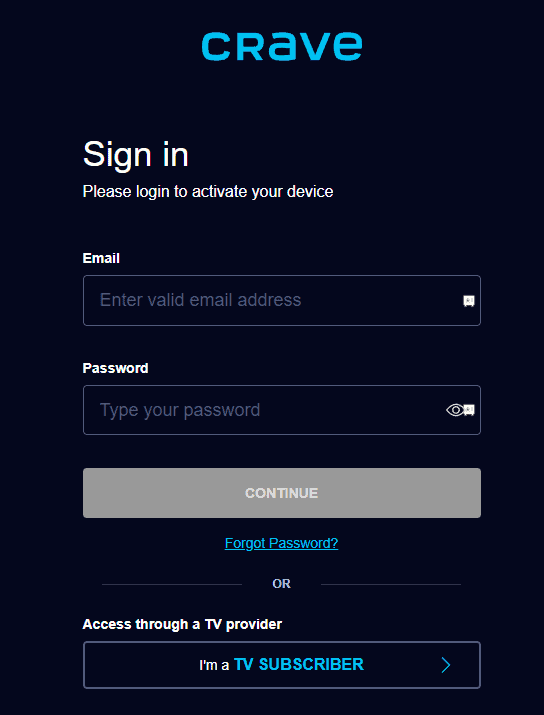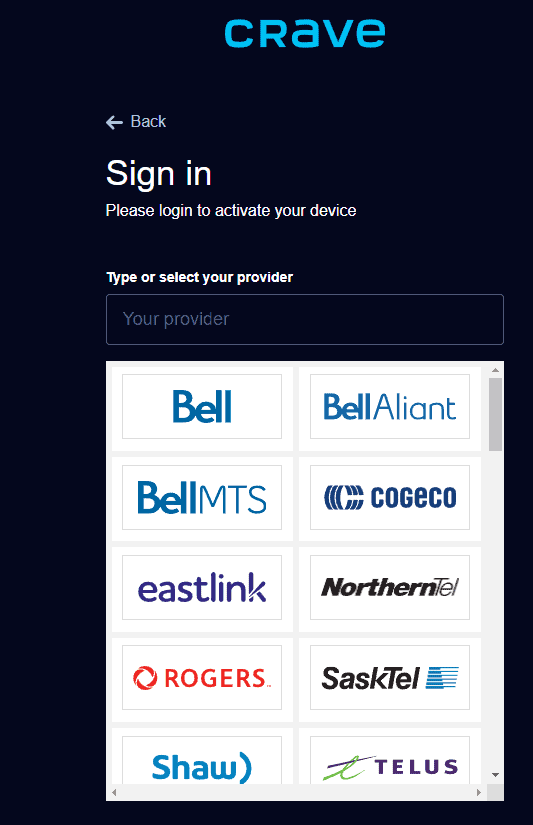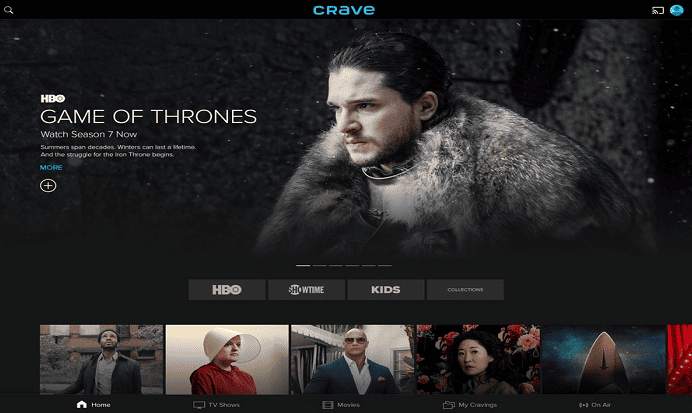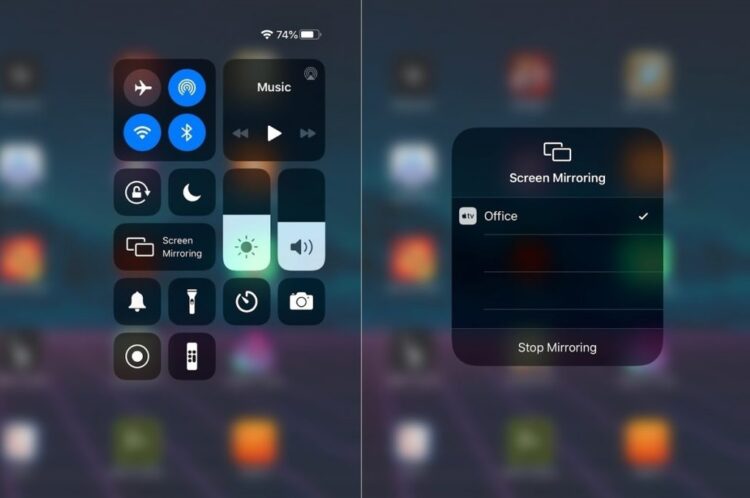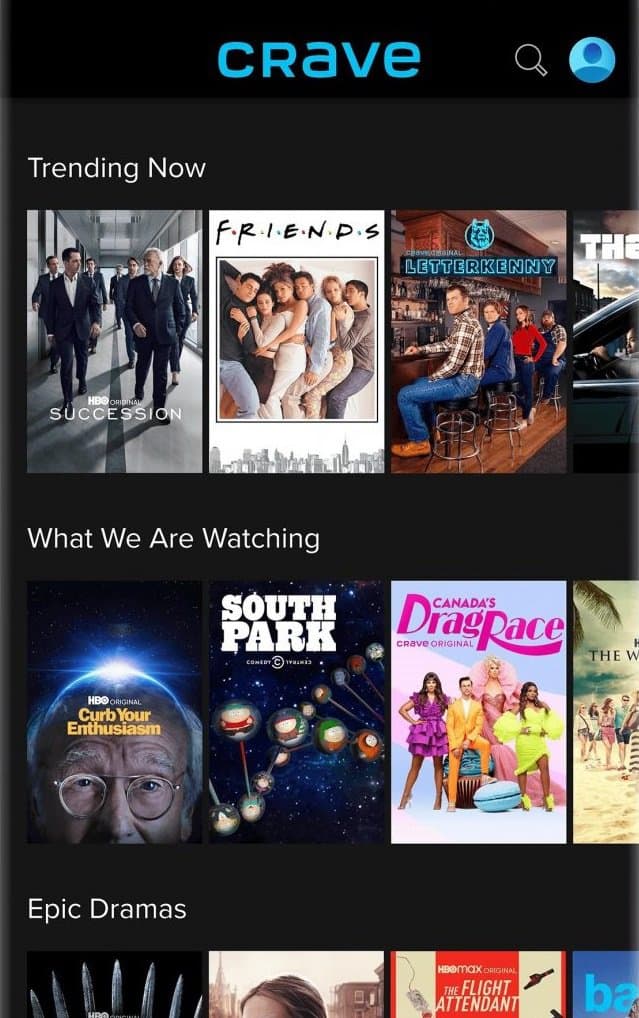You’ve probably tried popular streaming services like Hulu and Sling TV on Apple TV before. If you wish to try a different streaming provider, you may do so using the Crave platform. The Crave platform lets you watch popular movies, TV shows, HBO originals, and blockbusters. You may also watch media content on demand, such as horror, romance, thriller, comedy, and children’s content. With the Crave app available on your Apple TV, you can quickly stream the Crave platform.
How To Stream Crave On Apple TV?
The Crave app is currently only accessible in Canada. If you are not from Canada, you must use a VPN on the Apple TV to install and use the Crave app. Then, follow the steps below to download the Crave app.
- Find the App Store by heading to the Apple TV main screen. Then you may open it.
- In the top right corner, click the Search symbol.
- Using the virtual keyboard, type and search for the Crave app.
- Then, from the search results, find the Crave app.
- To install the Crave app, click the Get button.
- The Crave app will now be installed in a matter of minutes.
How To Activate Crave App On Apple TV?
More than installing the Crave app is required; you must also activate it to stream on it. So, to activate the Crave app on Apple TV, follow the steps below.
- Select the Open button to start the Crave app when it is installed.
- Select the Sign-in button if the Activation Code is not shown. Make a note of the Activation Code as well.
- Visit crave.ca/apple in any web browser to activate the Crave app.
- Sign in with your Crave account or your TV Provider account.
- Then, input the Activation Code and press the Submit button.
- You have now activated the Crave app.
- You may now enjoy watching your favorite movies and TV shows on your Apple TV.
How To AirPlay Crave App To Apple TV?
Using the AirPlay function on your iOS devices is another way to stream Crave on Apple TV. The following are the steps to AirPlay Crave.
- Connect the Apple TV to the same Wi-Fi network as your iPhone or iPad.
- Install the Crave app in the App Store on your iPhone or iPad.
- Then, in the Control Panel, select Screen Mirroring.
- To begin the AirPlay request, choose your Apple TV.
- If necessary, allow the AirPlay request on your Apple TV.
- Open the Crave app and log in to the account now.
- Choose your favorites and watch them on your Apple TV.
How To Fix Crave App Not Working On Apple TV?
If you cannot access Crave TV, try the fixes listed below.
- Check to see if your internet is having any problems. Try resetting the wireless router.
- To check whether the problem is addressed, enable or stop the VPN.
- It is critical to use the correct subscription or log-in information.
- Try emptying your Apple TV’s cache.
- If Crave is not working after activation, check for an internet problem or a server outage.
- If a newer Crave app is available, update it on Apple TV.
- You may also check for and upgrade Apple TV firmware to the most recent version.
- If nothing else works, you must restore Apple TV to factory settings.
- Finally, you may address Crave TV Apple TV issues by visiting the help site.
FAQs
Is It Possible To Watch Crave Offline?
You may use Crave to download and watch your favorite movies and/or TV shows while offline.
How Long Do The Downloaded Titles Stay On The Device For Offline Streaming?
The titles you download will be accessible to watch for 15 days. The downloaded movies and/or TV shows will be deleted after 15 days.
Is Crave App Available On Apple TV?
Yes, the Crave app is compatible with Apple TV.