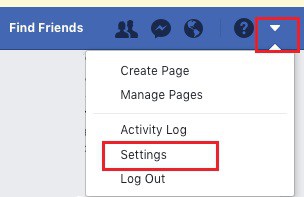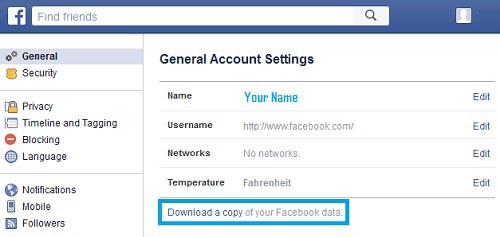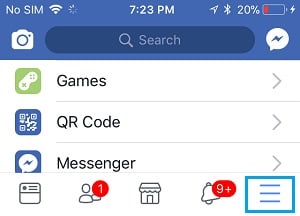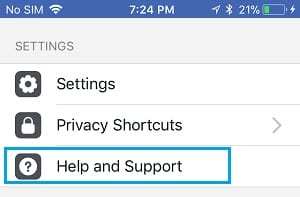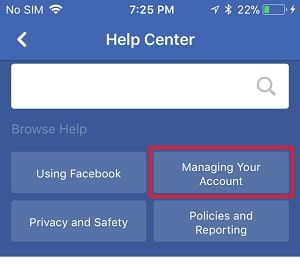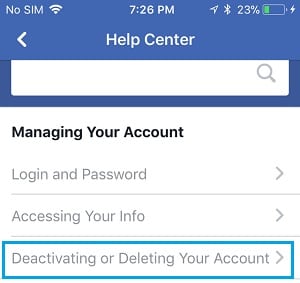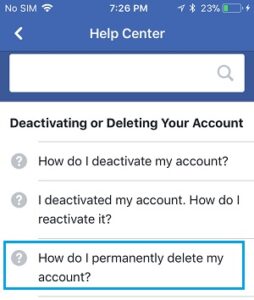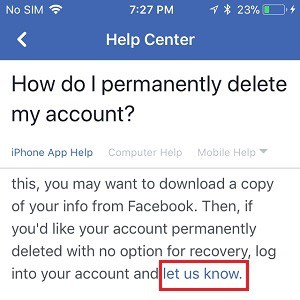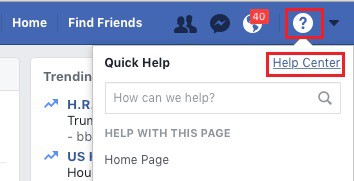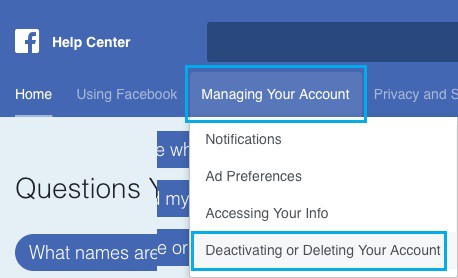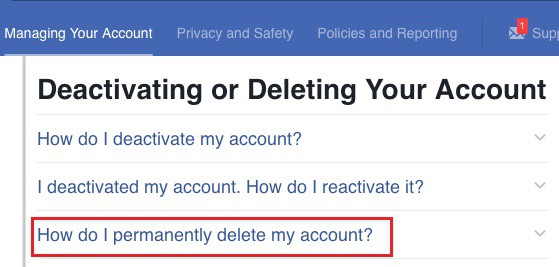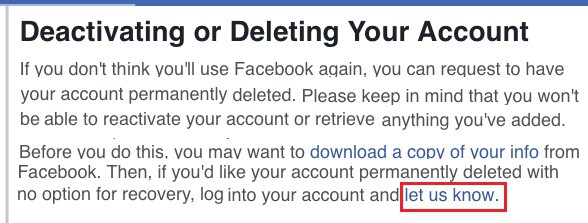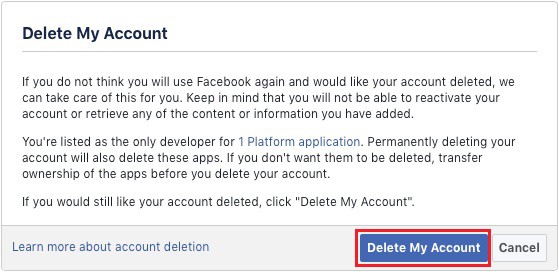Well, if you no longer wish to use your Facebook account, follow the steps below to Permanently Delete your Facebook Account on iPhone, Android, PC, and Mac.
How to Delete Facebook Account
You can deactivate or permanently delete your Facebook account, which is a popular social media app.
Furthermore, if you need to take a break from social media, you can Deactivate Facebook, which allows you to reactivate your Facebook account and rejoin social media (if required).
However, if you no longer want to use social media or have moved to another Social Media App, you may want to delete your Facebook account permanently.
Once deleted, you will not be able to reactivate your Facebook account or gain access to your Facebook data.
As a result, before permanently deleting your Facebook account, I’ve included instructions for downloading a copy of all your Facebook data to your computer.
1. Download Copy of your Facebook Data on Computer
Before you delete your Facebook account, make a backup of all your Facebook data on your computer.
1. Log in to your Facebook account on a PC or Mac.
2. Select Settings from the drop-down menu by clicking on the Drop-down menu icon in the top right corner of your screen.
3. Next, in the left pane of the Settings screen, click General. Then, in the right pane of the ‘General Account Settings’ screen, click on Download a copy of your Facebook Data Link.
4. Follow the on-screen prompts to save a backup of all your Facebook data to your computer.
2. Permanently Delete Facebook Account On iPhone & Android
Follow the easy steps to permanently delete your Facebook account from your iPhone or Android device.
1. Open the Facebook app on your iPhone or Android device.
2. On the iPhone, tap the 3-line menu icon (top menu on Android Phone) in the bottom menu.
3. Scroll down to the Help and Support section of the Settings screen and tap on it.
4. Next, navigate to Help Center > Managing Your Account.
5. Select Deactivating or Deleting Your Account from the Managing Your Account page.
6. After that, choose How do I delete my account permanently?
7. On the following screen, select the Let Us Know Link option.
8. Enter your password in the resulting pop-up to confirm the deletion of your Facebook account.
3. Permanently Delete Facebook Account on Mac or PC
Follow the simple steps to delete your account on your Mac or PC permanently.
1. Log in to your account on either a PC or a Mac.
2. Tap the Question mark icon in the upper right corner of your screen, then choose Help Center.
3. On the Help Center screen, click the Managing your Account tab and choose Deactivating or deleting your account from the drop-down menu.
4. On the next screen, choose How do I permanently delete my account.
5. On the next screen, click the Let Us Know button.
6. Finally, click on the Delete My Account button.
Enter your Facebook password, type the Captcha, and click OK to delete your Facebook account permanently.
What Happens Once You Delete Your Facebook Account?
Deleted Facebook accounts have the following consequences, according to Facebook:
1. You will not be able to re-access your deleted Facebook account.
2. Deleting your Facebook account does not remove your messages from the accounts of your friends. Deleted messages can still be viewed by your friends and contacts via their Facebook accounts.
3. Facebook may take up to 90 days to delete all your data, including photos, status updates, and other data stored in backup systems. This information will be inaccessible to others while Facebook deletes your account.
4. Facebook may continue to store specific data (such as your log records) in its database for technical reasons. Such retained data, according to Facebook, will not contain any personally identifiable information.