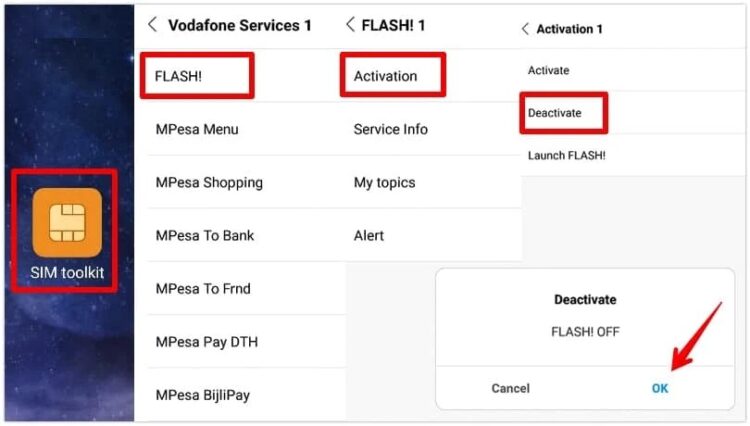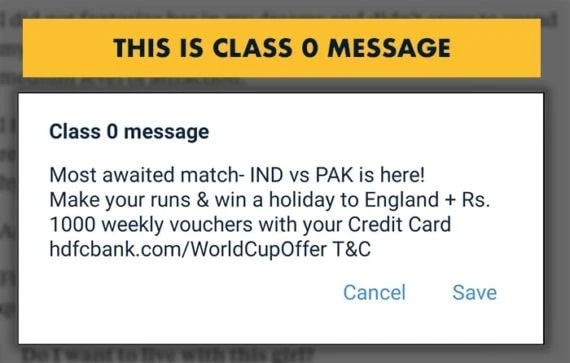Everyone has switched to instant messaging apps like WhatsApp, and traditional text messages have nearly ceased. People have stopped using regular SMS, except for OTPs and transactional messages. Advertisers began sending obnoxious flash messages to promote offerings since people needed to monitor their SMS inboxes. Flash SMS is irritating because it blocks the full screen with a popup requiring user intervention to clear. Fortunately, there’s a simple technique that you can use to stop flash messages on any Android device permanently. The majority of the flash messages will be from your network service provider and will be enabled by default.
Since the option to disable flash messages is buried deep inside the options, relatively few people see it. Unlike standard notifications, which display at the top and are instantly dismissed, flash messages show in the center of the screen as a popup with the option to accept or cancel it. Those are service activation messages most of the time, and accepting them will undoubtedly take funds from your network balance. You must disable flash messages on your Android device to prevent unwanted popups and unintentional service activations. The process is straightforward; however, the name of the service will alter depending on the network provider. Don’t worry; I’ll provide the service names of all common networks you must deactivate to stop flash messages on Android phones or tablets.
How To Stop Flash Messages In Android Device?
Here is a universal way to stop flash SMS on any Android smartphone. I used a Xiaomi Redmi Note 7 Pro with a Vodafone SIM inside for the lesson. However, the steps for disabling flash messages would be nearly identical for other network providers such as Airtel, Idea, BSNL, etc. The only difference is the name of the services that must be deactivated.
- Go to the app drawer after unlocking your phone.
- Launch the SIM Toolkit app.
- Select the flash SMS service.
- Click the Activation button.
- Deactivate should be selected.
- To confirm, click OK.
If you deactivate or stop the service, you will only receive a promotional flash message from your network operator again if you reactivate it or reset your mobile device. If you are not a Vodafone customer, you may notice small variations in the phrasing of the preceding steps. On a few networks, for example, it will be Stop / Start rather than Deactivate / Activate. Here are each service provider’s specific service names and steps to clear up any misunderstanding.
Bharti Airtel
Open the SIM toolkit app and tap the Airtel Now! service to disable flash messages on Android on the Airtel network. Now, click Start / Stop and select Stop to deactivate Flash SMS. You may also receive an SMS message confirming the service’s termination. You can also send STOP ANOW to 58234 to request that the service be deactivated.
Vodafone
Select the SIM toolkit app, select FLASH!, and click the Activation option to stop flash SMS on Android using the Vodafone network. Here, click Deactivate and then OK to confirm your choices.
Idea
You have two ways to deactivate flash messages in the Idea network, like Airtel. The first approach is to open the Idea Power app on your Android phone and tap the Idea Flash service. Select the Activation option to stop using the service and then tap Deactivate. Alternatively, dial *121*46# from your default phone dialer.
BSNL
Open the BSNL Mobile app and click the BSNL Buzz service for BSNL Android users. To disable flash SMS on your BSNL cellphone, go to this screen, tap Activation, select Deactivate, and then OK.
Reliance Jio
In the case of Reliance Jio, the process is complicated. Unfortunately, no SIM toolkit app for Android phones with Jio SIMs allows you to disable any network services. The easiest approach to disable fullscreen popup overlay advertising in Jio is to contact customer service at @JioCare and include your mobile number. They can disable this advertising for your phone number at the server level. Meanwhile, remove Jio 4G Voice, MyJio, Jio Music, Jio Movies, and any other Jio apps one by one to ensure that none of them are causing flash messages to appear.
Airtel
SIM toolkit > Airtel Now! > Start / Stop > Stop > OK
Vodafone
SIM toolkit > FLASH! > Activation > Deactivate > OK
Idea
Idea Power > Idea Flash > Activation > Deactivate >OK
BSNL
BSNL Mobile > BSNL Buzz > Activation > Deactivate > OK
Jio
Contact Jio customer service or attempt to delete all Jio apps from your Android device.
What About Class 0 Messages?
If you are still receiving flash messages after disabling them, they must be class 0 messages. The worst thing about class 0 messages is that they cannot be stopped. Class 0 message senders are difficult to track down and cannot be blocked. If you are constantly receiving class 0 messages, don’t hesitate to contact customer service, as they may be able to block them at the server end.
Also, Take A Look At:
Conclusion:
This is how to disable or stop flash messages on Android phones. I’ve discussed several network providers as well as their service names. In the case of dual SIM phones, you must first select the network after launching the SIM toolkit app, and the rest of the steps are the same. This post was useful, and you can stop flash messages on Android devices.