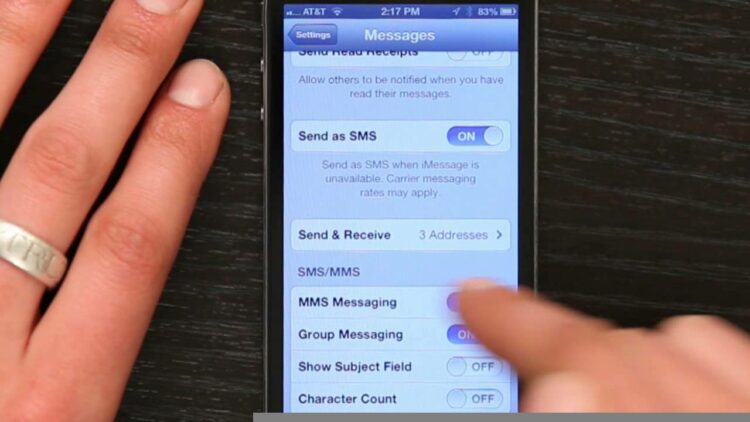There are many ways to translate Text from images on your iPhone. One option is to use the iPhone’s built-in camera app. This app has a built-in document scanner that can scan and translate Text from images. A third-party app may also help you translate Text from images on your iPhone. Many apps may be used for this purpose. Some of these apps are free, while some need a paid membership. When you have the Image you want to translate, open the app you want to use. Pick the language you wish to translate the content into. Next, use the app to scan the Image. The app will then analyze the Image and attempt to translate the Text. If you are having trouble comprehending the words in the Image, you may use the app to capture an image of the Text.
The app will then analyze the Image and attempt to translate the Text. After the Text has been translated, you may copy and paste it into another app or document. You may also store the translated content on your iPhone and access it later. Live Text, added to iOS 15 in early 2015, is a helpful iPhone feature. You can translate Text from an image into your local language using this app. You can use the built-in features if you need to snap an image outside of the Photos app. Live Text is available for iPods and iPhones running iOS 15 (or later). Live Text allows you to translate words quickly. The iOS 15 super guide looks at the features featured in Apple’s most recent iPhone software. Text may be translated into various apps, including Photos, Safari, Messages, Mail, and compatible third-party apps. Text may also be translated into other languages using the iPhone camera. Please bear in mind that translations are available for the majority of languages.
How To Instantly Translate Images Of Text Using iPhone?
When you open the Photos app, you may copy and paste Text from an existing photo. When you select a word from the Text, a menu is displayed above it. Drag the circular grab points around your preferred Text, then copy them immediately.
Live Text, comparable to Google Lens, was added to the iOS 15 update. This capability may detect and extract Text from images in various ways, including using your camera or a camera-equipped app. Live Text also provides translation services in seven more languages: English, German, Chinese, French, Italian, Portuguese, and Spanish. The Camera app may be launched from your iPhone or iPad. From the camera’s point of view, tap any object containing Text to have the Text appear there. You may now select certain text areas by dragging your finger over them. Addresses may be displayed immediately in Apple Maps.
Live Text allows you to input Text into an app and copy it to your PC. The Live Text feature lets you input Text in practically any app that supports it. While less excellent than Google Lens, it is much simpler to use. Live Text is available for iOS and all Apple devices.
How To Translate Text From Images On iOS
Text may be extracted from images on iOS. Because iOS has a text-scanning function, you can extract Text from images. The Photos app allows you to create a photo or Image online. By touching and holding a word, you may adjust the selection by moving the grab points. Tap Select All to select all of the Text in the photograph.
Can You Get A Translation From A image?
If the Image is of a text, you may get a translation from it. However, if the Image is of anything else, such as a scene or an object, you cannot translate it.
Copy Text From Image iPhone
If your phone has an app, you may select a photo or choose an image online. Touch and hold to move the grab points to the desired word. Please select it from the menu to view the Images’ Text.
We’ll show you how to scan a screenshot using Google Photos from the Photos app or your iPhone photo album. By scanning PDF files, you may convert them to editable Text, searchable Text, and various other formats. It can also scan screenshots and images for Text, allowing you to select and copy them. Choose a screenshot or photo to scan using the Google Photos app. Using the app, you capture an image from which you wish to extract information. To convert images to Text, use Scanner Pro or follow this instruction to copy Text from screenshots or images using Adobe Scan.
Google Translate Image iPhone
Google Translate is a free iPhone and iPad app that allows you to translate Text, handwriting, and images into more than 100 languages. Select the language you want to translate to, then enter the Text you wish to translate, handwrite it, or capture an image of it. Google Translate will then show you the translation.
Even if the Text is written on the iPhone, it is quickly translated using the camera. Hover your phone over the foreign language, and it will show you the translated version. To install Google Translate on your phone, follow the steps below. How to Translate Texts Using the iPhone Camera. By tapping the Home button on your iPhone, you may access the Home screen. A Google Translate search bar will display if you swipe left or right. Hover the camera over the Image to see it translated in real-time.
Google Translate Image To Text
One of the most popular features of Google Translate is the ability to translate images to Text. The app enables users to snap an image of Text in any language and have it translated into their preferred language. This is very important for people going to a different nation and needing to communicate with the natives.
This tutorial will use the Vision, Translation, and Text-to-Speech client libraries. The terminal command line will let you install the necessary client libraries. The Vision API detects and extracts Text from images. Optical Character Recognition (OCR) enables two T2P API features for text detection. Make tailored translations of Text extracted from an image using glossaries. Glossaries include a set of translations that outperform the Cloud Translation API’s translations of certain words. This tutorial defines a set of comparable phrases using a CSV file uploaded to Cloud Storage.
To create a glossary CSV file, designate the column’s language with ISO-639-1 or BCP-47 code in the first row. By using the methods given in hybrid_glossaries.py, we can create a Cloud Translation API glossary resource. Your Text may be translated into synthetic sounds using the Text-to-Speech API. You may use the Speech Synthesis Markup Language (SSML) to identify and categorize Text. When you translate an image into Text, you may use these methods to create synthetic speech. This problem happens when a service account key is used without the Cloud Translation API Editor rights. This problem may be caused by neglecting to set the GCLOUD_PROJECT setting. If you cancel your project, you will not be charged any more fees. You’ll study Vision, Translation, and Text-to-Speech in this course.
Google Translate Is A Great Way To Communicate With People In Other Languages
Google Translate now allows you to communicate with people who speak different languages. The app is available for iPhone and Android devices, allowing you to translate Text inside an image or the complete Image.
Tap Translate
Tap Translate is an app that translates Text from one language to another. It may be used to translate content from a foreign language website or document and communicate with someone who doesn’t speak the same language. Tap Translate is accessible for iOS and Android smartphones.
In recent days, Google Translate users have noticed several difficulties. On Reddit, where users have voiced their discontent, there are countless threads about the Google Translate app. “Tap to translate has stopped working, and we now have to scroll up and down in the main app window to type sentences,” one customer said. Google Translate users report that the new interface takes a lengthy time to move between languages. If you dislike the new interface, you may delete recent upgrades and return to an earlier version of an Android app. Also, ensure that Google Translate does not automatically install the latest update.
What Happened To Tap To Translate?
The Google Translate app does not operate correctly with the Tap to Translate feature, switching languages requires additional steps, and the recent update is generating annoyance for many. Using the free Google Translate tool, users may translate Text from one language into another.
Google Discontinues Google Translate Widget
According to a recent statement, Google will phase down the Google Translate widget, a popular online tool. The widget can no longer be added to new websites but is still accessible on existing ones. The widget allowed users to easily translate Text from one language to another, even if they had to leave the page. These features provided users with an easy way to interpret foreign language material.
Native Safari Browser Translation
Go to the webpage you wish to translate in your Mac’s Safari app. When a webpage can be translated, the Smart Search box shows the Translate button. To translate a language, click the Translate button.
Safari, Apple’s web browser, has a tool that lets you translate webpages on Macs, iPhones, and iPads. To translate a web page in Safari on a Mac, you must first install Monterey 12, Big Sur 11.0, or another version of Safari. Users of iOS 14 or later may translate web pages using a dedicated app. When you translate a web page, the Translate indicator flashes for a second. The original language may be accessed by tapping on the website settings button. Another option is to use a tool such as Microsoft Translator to translate Safari web pages. In Safari, click the web page you wish to translate.
You may translate the content by scrolling down and tapping the Translate button. It is possible to translate both the source and destination languages. Safari will cease translating when you go to another page or domain.
Safari’s New Translation Feature Is Great For iPhone Users!
iPhone users may use Safari’s translation capability to translate web pages without opening other apps. Translate Safari allows you to translate the current Safari page quickly.