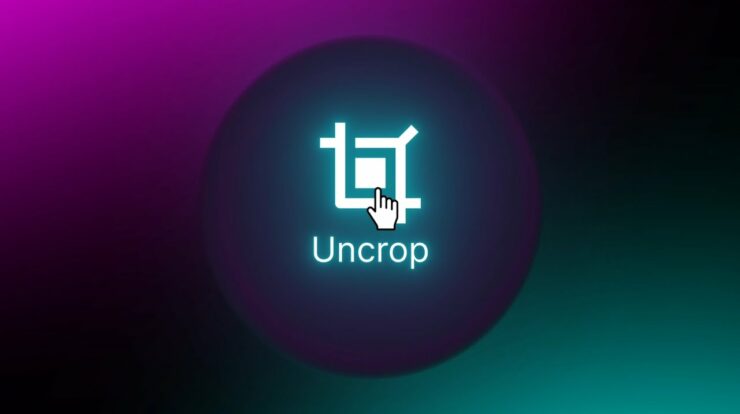
Would you want to change the aspect ratio of your images? Uncrop may be a handy tool! It is useful for photographers, graphic designers, and anybody who wants to change the aspect ratio of their photographs by adding creative components.
In today’s digital age, photo editing has become an essential skill for both professionals and hobbyists alike. One of the emerging tools in this domain is “UnCrop,” which revolutionizes the way we extend and reshape our images. UnCrop is a sophisticated tool optimized to edit image aspect ratios, enabling users to expand and enhance their photos with ease and creativity. Whether you’re looking to breathe new life into portraits, extend the artwork, or give landscape photographs a panoramic effect, UnCrop AI has you covered.
Features of UnCrop
UnCrop boasts a variety of features designed to cater to different image editing needs. Here are some of its key features:
Aspect Ratio Adjustment:
UnCrop allows users to modify the aspect ratio of their images. This feature is particularly useful for adapting photos to different formats and platforms without compromising the original content.
Background Extension:
One of the standout functionalities of UnCrop is its ability to extend the backgrounds of images seamlessly. Whether it’s a landscape, portrait, or any other image type, this tool can make backgrounds appear larger and more immersive.
Generative Content:
Leveraging advanced AI models, UnCrop can generate content to fill in the newly added spaces in an image. This ensures that the extended portions look natural and cohesive with the existing parts of the photo.
Texture Rescaling:
For those working with various textures such as wood, fabric, or metal, UnCrop simplifies the process of rescaling and extending without losing detail or quality.
Art and Portrait Enhancement:
Artists and photographers can utilize UnCrop to bring their creative visions to life. The tool supports extending artworks and portraits, helping creators to add depth and dimension to their projects.
User-Friendly Interface:
With a clean and intuitive interface, UnCrop AI makes photo editing accessible to users of all skill levels. Its drag-and-drop functionality ensures a smooth and hassle-free experience.
How to Use UnCrop
Using UnCrop is straightforward, thanks to its user-centric design. Here is a step-by-step guide on how to make the most of this powerful tool:
- Upload Your Image:
- Start by clicking, pasting, or dragging and dropping a file into the UnCrop interface. The tool supports various image formats, making it versatile for different use cases.
- Choose the Type of Adjustment:
- Select the aspect ratio or type of extension you want to apply. UnCrop provides predefined options suitable for portrait, landscape, textures, and more.
- Apply Generative Content (if needed):
- If you are extending the background or adding to the dimensions of your image, UnCrop will utilize its generative models to fill in the new spaces. This process happens automatically but can be fine-tuned using manual adjustments if desired.
- Refine and Edit:
- Use additional editing tools available within UnCrop to make further refinements to your image. Adjust elements like brightness, contrast, and sharpness as needed to achieve the desired look.
- Preview and Save:
- Once you are satisfied with your adjustments, preview the final image to ensure everything looks perfect. Click the save button to download your edited photo in your preferred format.
FAQs
What is Uncrop?
Uncrop is a cutting-edge tool optimized for editing image aspect ratios. It leverages advanced foundation models to allow users to rescale and extend various types of images, such as portraits, landscapes, and textures, seamlessly.
How does Uncrop work?
Uncrop works by using AI techniques to analyze the existing elements within an image and generate new content that blends naturally with the original. This allows you to effectively expand or change the dimensions of your photos without losing quality or coherence.
What types of images can I Uncrop?
You can use Uncrop on a wide range of image types, including but not limited to:
- Portraits: Easily generate and extend backgrounds to enhance your portraits.
- Landscapes: Expand the dimensions to create panoramic effects.
- Textures: Rescale and extend textures for various projects involving wood, fabric, metal, etc.
- Art: Extend artwork to fit different formats while preserving the essence and quality.
Who can benefit from using Uncrop?
Uncrop AI is suitable for a diverse audience including:
- Professional artists and graphic designers who wish to extend their artwork or modify image formats.
- Photographers looking to create panoramic shots or add depth to their landscape photos.
- Real-estate professionals who need to enhance property images.
- Hobbyists who want more flexibility in editing their cherished photos.
ALSO SEE:
Conclusion
UnCrop is a game-changing tool for anyone looking to enhance their images creatively and professionally. Its ability to adjust aspect ratios, extend backgrounds, and generate content seamlessly sets it apart from traditional photo editing tools. Whether you’re a seasoned professional or an enthusiastic hobbyist, UnCrop AI provides the functionality and ease of use needed to bring your photos and artwork to life. With a simple interface and powerful features, UnCrop makes photo editing an enjoyable and productive experience. Give UnCrop a try and discover new dimensions in your images!


