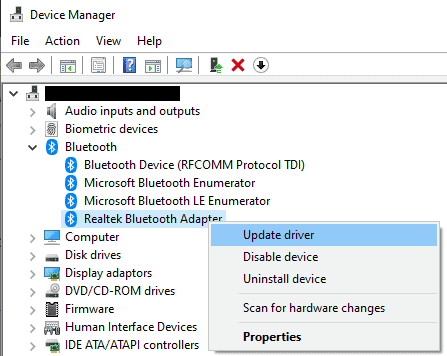Suppose you are trying to game on PC with an Xbox One Controller, it can be annoying if you face the issues with your controller. So, Any sort of case can be irritating such as button presses not registering or the controller disconnecting. These sorts of problems can affect your performance in-game at critical moments or prevent you from being able to play reliably. No matter about the cause, or the exact issue you have, you’ll likely want to fix it so that you can get back in the game.
[lwptoc]
Restart your Controller and Computer
This is the oldest troubleshooting tip in the book, but it still works surprisingly often. Now, Restarting devices can help resolve any issues and is quick and easy to do. This is recommended to restart your computer and your controller as you don’t necessarily know that this problem isn’t with the computer.
Reconnect your USB
Suppose you have connected your controller to your computer via USB, then one potential issue is that your USB cable is loose. So, Disconnect and reconnect both ends of the line and see if the problem persists, being careful not to pull the string taut. This is also a good idea to try a different USB cable as it could be with the line itself.
Reconnect your Bluetooth
Most of Xbox One controllers can also connect wirelessly through Bluetooth or the Xbox Wireless Adaptor that Microsoft offers. Well, Disconnecting and reconnecting from the wireless connection, or forgetting the link entirely and repairing can help resolve connection issues. Suppose you are using the Xbox Wireless Adaptor, try unplugging it from the computer and then plugging it back in.
Try using a Different Connection Method
As well, All wireless Xbox one controllers can also connect via USB, now try to use a USB cable to see if it’s an issue with your wireless connection. So, Some controllers don’t support wireless connectivity. But, you can still try using Bluetooth rather than USB if you have been having problems with USB.
Utilizing a Wireless connector (a different type of connection than Bluetooth, though neither need a cable) can be an option, provided you have one. These original Xbox One wireless connectors are available for roughly $25 online, so you can relatively easily pick one up & test it out if the other connections don’t work & you don’t want to have the controller repaired or replaced.
Update your Drivers
The Other common cause of issues can be outdated drivers. So, To update your device drivers, press the Windows key, type “Device Manager” and hit enter. In the Device Manager, search for your Bluetooth, USB, and Xbox One controller drivers. Now, Right-click on each of them, and then select “Update Driver”.
Get your Bluetooth, USB, & Xbox One controller drivers then right-click on each of them and select “Update driver”.
The driver update allows Windows to “Search automatically for drivers” unless you have already manually downloaded a newer driver. Suppose the process finds a new driver, and select which driver you want to use.
Also, Check:
Contact Microsoft Support
The Microsoft may be aware of the issue that you’re experiencing and may have a fix, or be capable of helping in some way. For instance, there is a known mechanical issue with the early Xbox Elite Wireless Controller Series 2 models for which Microsoft has offered an extended warranty, see details here.