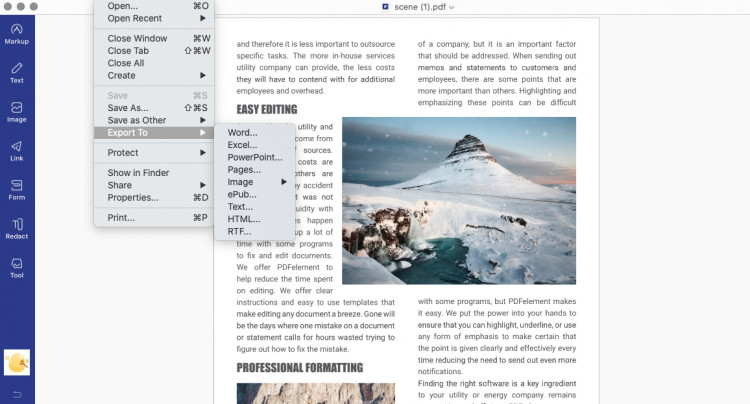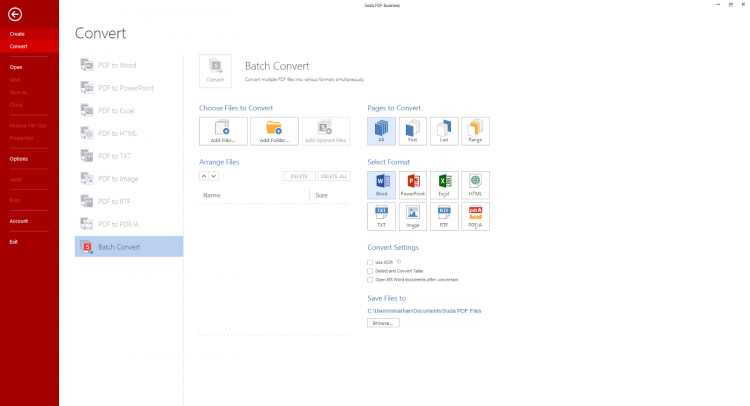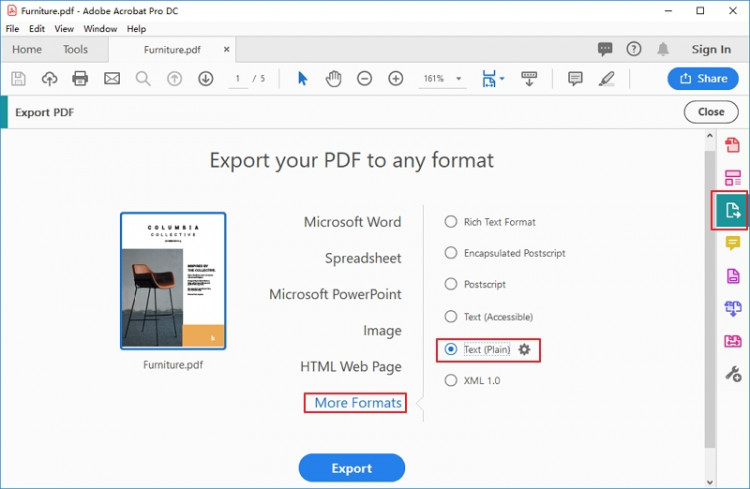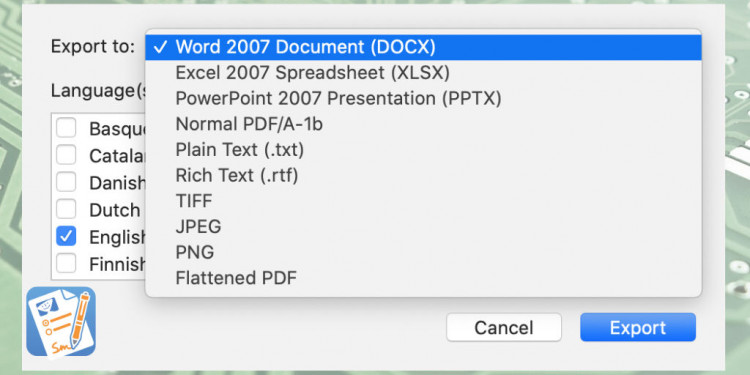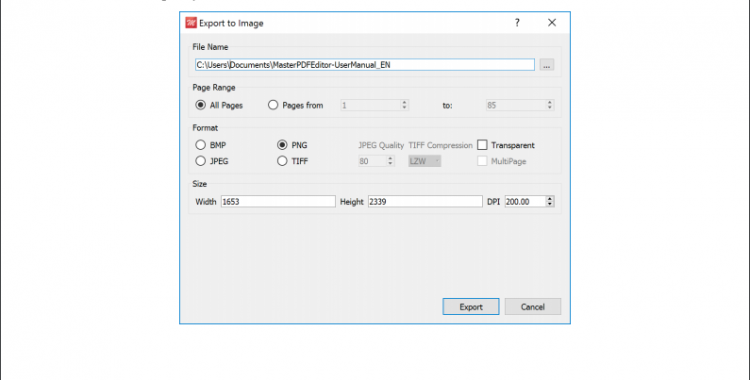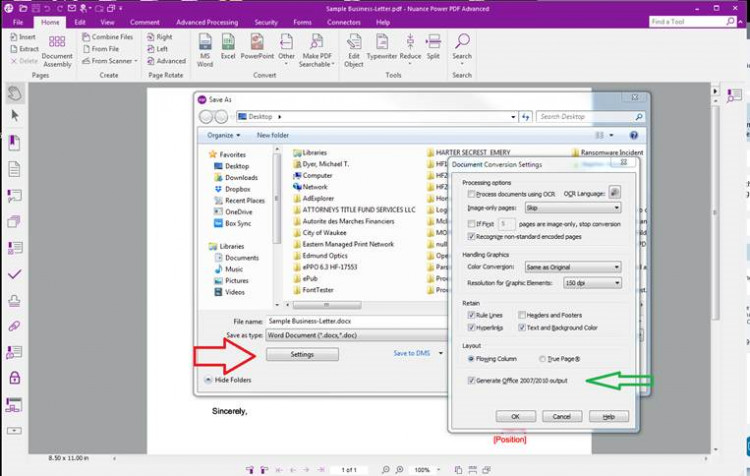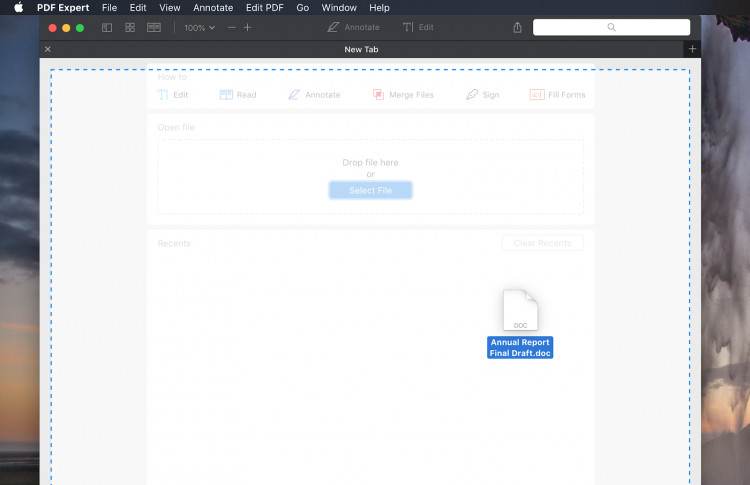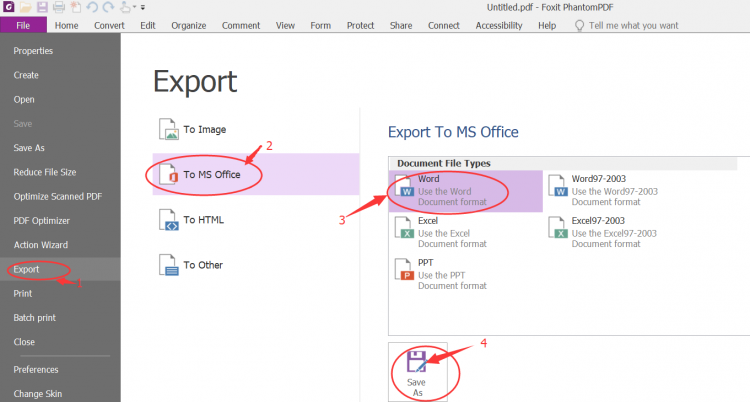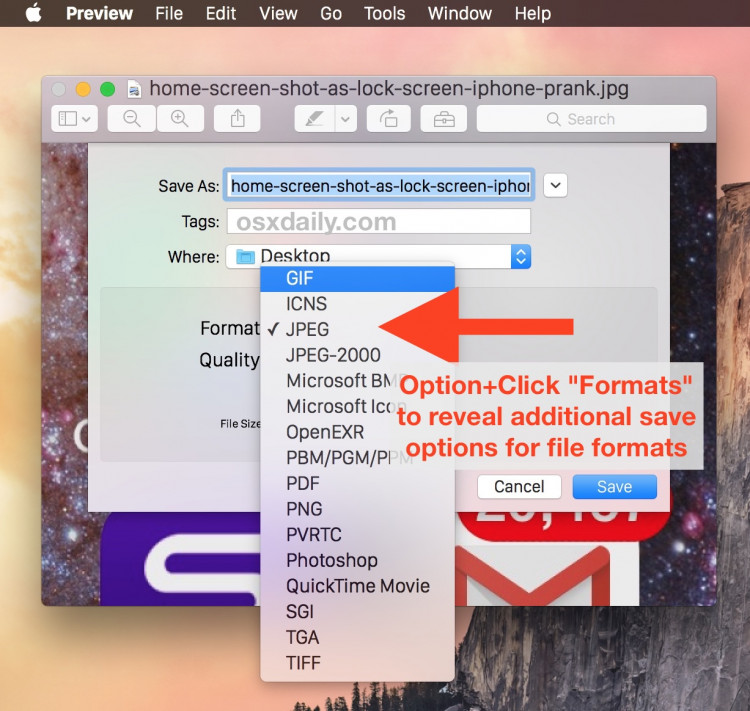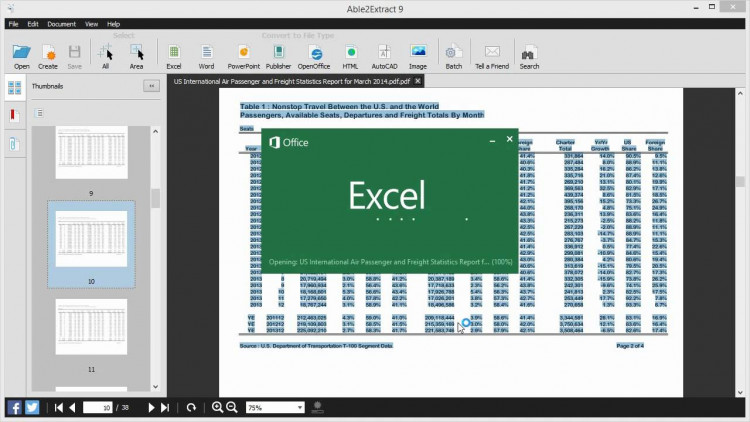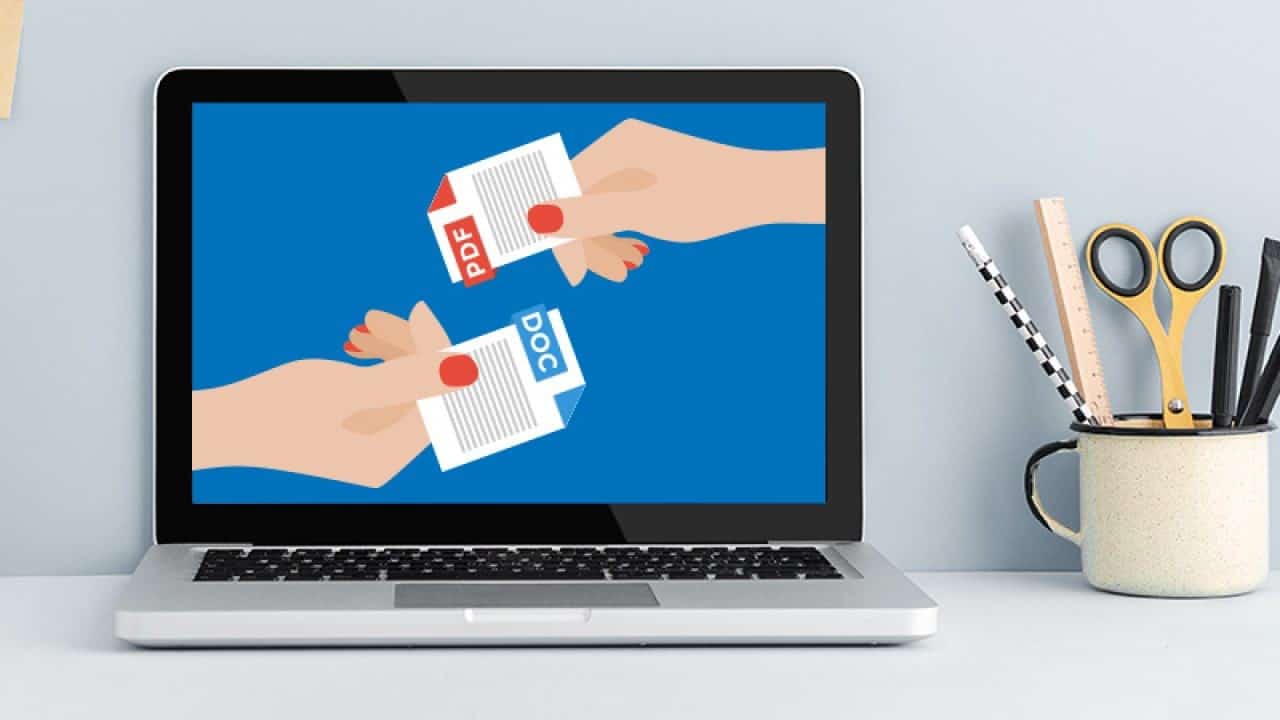
PDFs are truly useful because they can be protected, easily shared, and they don’t change format or layout when viewed on different devices. As such, it has become a ubiquitous document file format in the business world. Nevertheless, users often need to edit files in the native applications in which they were originally created. That means converting the PDF back into another format. What are the best tools for this on the Mac platform? And what about support for new versions like macOS 10.15 Catalina and the upcoming macOS 11 Big Sur? The top 10 PDF conversion tools listed here all support the latest public version, and we expect updates to come as soon as Big Sur is released in a few weeks.
#1: PDFelement for Mac
One of the most robust PDF editors, PDFelement for Mac also comes with a powerful conversion engine that can instantly turn a PDF into one of many file format options. The software is rapidly gaining popularity and has a base approaching nearly half a million users.
Key features include comprehensive PDF editing, accurate and fast conversions, OCR and text editing of scanned PDFs, batch process, and more. Customer support is reliable and the software itself supports multiple platforms for desktop and mobile users.
Key Benefits
- Convenient navigation with a clean and user-friendly interface
- Converts over 100 pages in less than 60 seconds
- Can convert to all major file formats like Office files, text, HTML, ePUB, image files, and more
- You can edit PDFs like you would edit a Word document in MS Word
- Strong security protocols like encryption, redaction, watermarking, etc.
- Digital signatures to legally validate the signer’s identity
- Robust form management tools, including creation, filling, data extraction, etc.
- Near-zero learning curve for new users
#2: Soda PDF (Soda PDF Anywhere/Online)
Soda PDF is another powerful PDF editor with a wide range of functions that include a fast conversion engine and support for various popular formats. Though there’s no dedicated Mac app, Soda PDF offers a cloud-based service with essentially the same tools you’d find on the Windows desktop version. The only difference is that you’ll be accessing everything on your browser instead of launching an application.
Key Benefits
- Robust conversion options with fast and accurate conversions
- Tons of learning resources like tutorial videos, FAQs and even a user manual
- Covers most frequently used PDF tasks such as editing, converting, annotations, security, file management, etc.
- User-friendly UI with easy navigation and clear labeling of functions
Key Drawbacks
- Can’t work offline in Mac
- Expensive for the features it offers
- Some modules have to be paid for separately so the total cost of ownership is not clear upfront
#3: Adobe Acrobat DC Pro
DC Pro is Acrobat’s most recent release for the world-famous PDF editor from the house of Adobe. Everyone has heard of it and many of us have it at the office. The rich functionality, deep integration with Adobe’s Document Cloud, extensive platform support, and modern features like touch control make it an enviable PDF editor. However, that’s offset by the expensive price tag and the fact that a lot of features are buried inside the Tools section and aren’t that easy to find if you’re a new user.
Key Benefits
- Familiar interface
- Robust functions and features
- Extensive support for devices of various types
- Easy to manage files with merge and split options
- High-grade encryption for greater password security
- OCR is automatically activated when the software detects non-editable text
- Advanced conversion options with support for a wide range of file types
Key Drawbacks
- Expensive compared to nearly every other PDF editor
- Complex functionality – the steep learning curve
- Automatic OCR can delay other important tasks if you don’t need it
- Issues with image alignment when editing
- Slow customer support resolution time
#4: PDFpen
Specially designed for Mac, PDFpen in its 12th edition is an incomparable PDF editor that covers the majority of daily PDF tasks. It sports some advanced features that even match up to those of Adobe Acrobat DC Pro, but at a significantly lower price point. Some important features are missing in terms of conversion, such as format integrity with text boxes containing different fonts.
Key Benefits
- Rich features cover most important PDF functions
- Clean UI and easy navigation through menus and toolbars
- Robust form capabilities
- Regularly updated with new features and fixes
Key Drawbacks
- Frequent updates aren’t appreciated by a lot of users because each one needs additional learning
- Not all features and equally intuitive
- Some known issues with form-filling
#5: Master PDF Editor
This is a lightweight PDF conversion tool that supports a range of formats other than PDF. It’s not an advanced tool but it handles basic conversion tasks fairly well. The accuracy of conversion is okay but it could be better. One surprising feature is the OCR, which you wouldn’t expect in a mid-range PDF editor. The only major problem is the lack of extensive file format options for exporting PDFs.
Key Benefits
- Free edition available (with watermark)
- Convert XPS to PDF
- Convert to PDF from scanner
- Allows you to print Word, Excel, etc. by acting as a virtual PDF printer
Key Drawbacks
- Can’t export to Office documents or other text formats
- More suitable for converting from other formats to PDF
- The free trial is not unlimited and must be upgraded or lose functionality
#6: Kofax Power PDF (formerly Nuance PDF Editor)
Kofax carries on the Nuance legacy, bringing a slew of features that Nuance users will be very familiar with. The file conversion feature is pretty good and the software supports a number of commonly-used file formats like Office files, images, etc. It also gives you a familiar Office-style interface for PDF editing, signing, redaction, etc. but many of these are only found in the Advanced version.
Key Benefits
- Robust editing and conversion capabilities
- Adequate file format support for exporting PDFs
- Wide support for converting from other file types to PDF
- Two-way PDF to JPG conversion with high accuracy
- Looks Like Search – intelligent pattern search
Key Drawbacks
- No OCR
- Features like collaboration and redaction are only in the Advanced version
- No Advanced version for Mac, so some key features will be missing
- Expensive for a standard PDF editor with limited features
#7: PDF Expert
Originally designed as an iOS app, PDF Expert eventually came with a macOS version for desktop users. It’s a cost-effective option from Readdle, but it doesn’t have a full-fledged conversion engine. However, it’s a great tool for converting other formats into PDF, as well as for reading, annotations, signing, and basic PDF editing tasks.
Key Benefits
- Convert a wide range of file types into PDF easily with a drag and drop action
- Affordable with reasonable feature-set
- Form-filling is good
- Create custom signatures
- Available for iPhone and iPad
Key Drawbacks
- No dedicated conversion module to convert from PDF
- Affordable but still relatively expensive for the features offered
#8: Foxit PDF Editor
Foxit is a premium tool with a rich feature-set that focuses on ease-of-use without losing out on functionality. The slick interface is complemented by a robust portfolio of functions that include conversion, editing, OCR, security, and file size optimization.
Key Benefits
- The user interface has a zero learning curve and is highly intuitive
- Full editing features
- Accurate conversions to and from PDF – reasonable width of support for different formats
- Relatively affordable due to frequent discounting
Key Drawbacks
- Limited support for ‘to PDF’ conversion from other formats
- Not ideal for PDF image editing
- OCR is a completely different module, not a plug-in or an integrated feature
- No form conversion or form field extraction features, which you would expect at this price
#9: Mac Preview App
Even though it’s not a PDF editor, Mac Preview is great at exporting PDFs in image formats. It’s also useful to fill out forms, make annotations, and even create PDF hyperlinks. The stand-out feature is the ability to create a digital signature using the camera and your actual physical signature. In terms of conversion, it’s not fast but it gets the job done adequately well.
Key Benefits
- It’s a native Mac app so it’s well-integrated with the OS
- Gets upgraded with new features when you upgrade your macOS version
- Converts well and supports a range of image formats
Key Drawbacks
- Does not support conversion to Office and other text formats
- Not a PDF editor
#10: Able2Extract PDF Converter
Able2Extract is an excellent conversion utility for PDF documents. Although the output formats are not extensive, most commonly-used file types are supported. The software is also cross-platform for Windows and Mac. One notable feature is the speed of conversion.
Key Benefits
- Robust conversion engine – 10 editable formats supported
- Adequate PDF editing tools
- Support for Linux, Windows, and Mac
- Batch conversion
Key Drawbacks
- Open PDF formats may have issues when opened in Able2Extract
- Some PDF components may not carry over when converting to word, such as logos
Conclusion
These are some of the best ‘PDF converter for Mac’ tools on the market today. Each of them has something unique to offer, but the best one for you will be the one that meets your specific requirements. Try them out and make your decision based on usability, features, speed, accuracy, compatibility, and other core factors that will impact your PDF workflows.