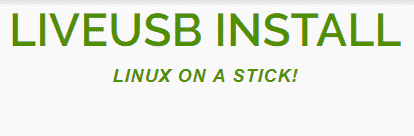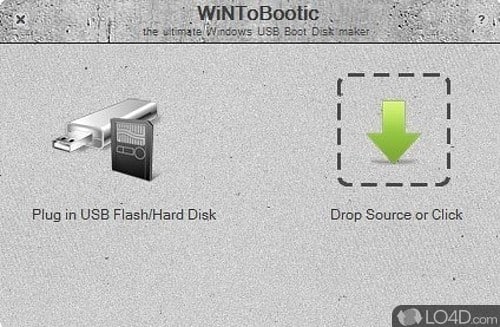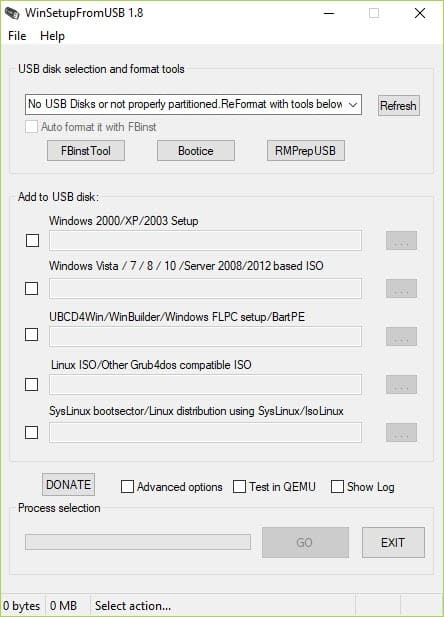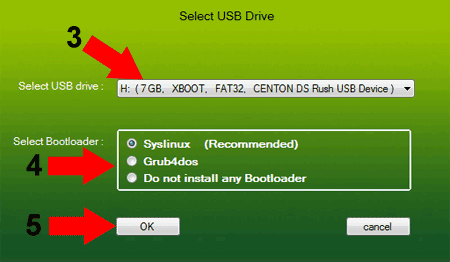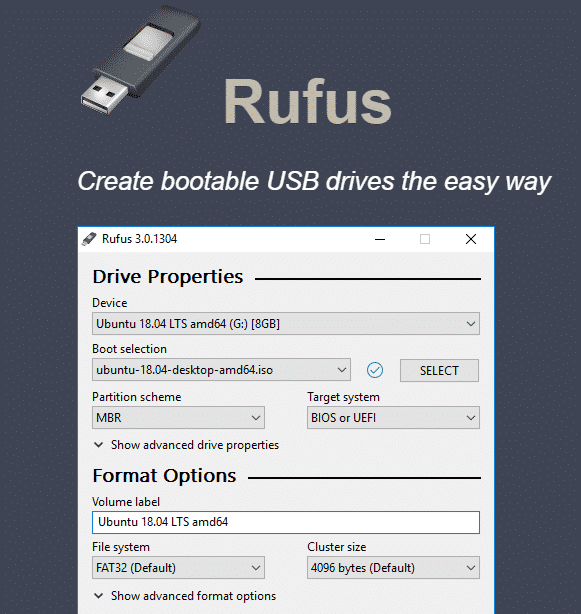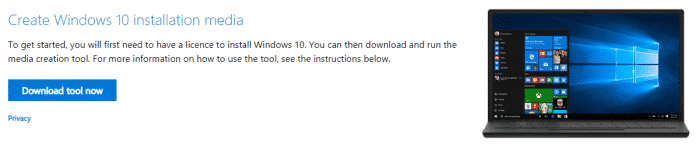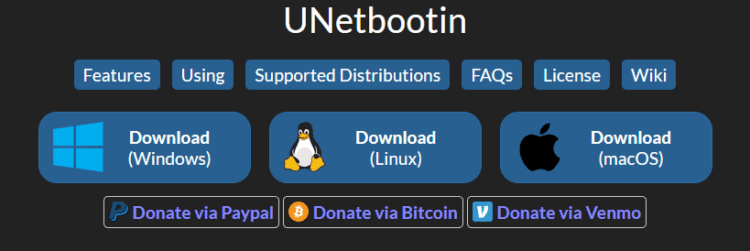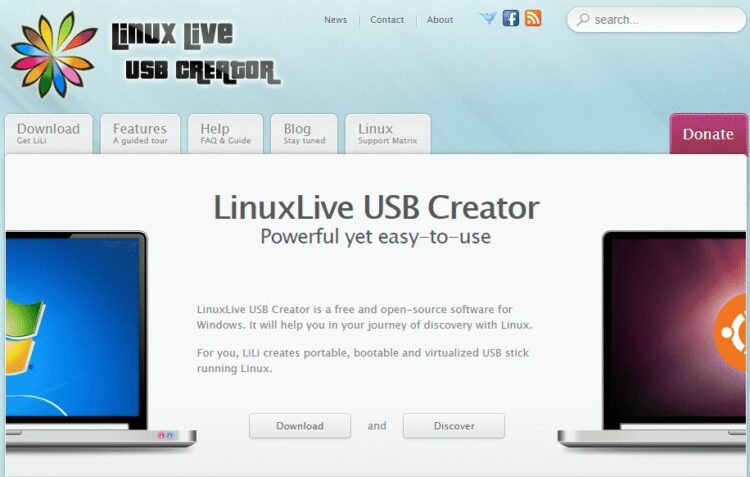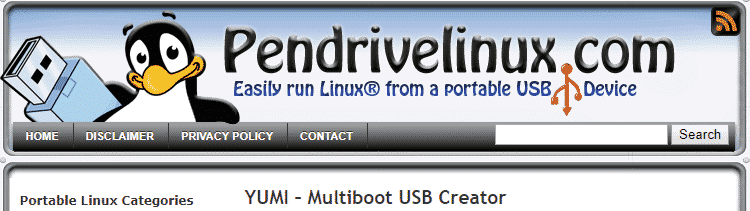Know what a bootable USB is? Allow me to clarify: With this bootable drive, you can install an operating system on gadgets that don’t have a CD or DVD drive. For example, you want to boot Linux on an old Windows computer. However, the computer lacks a CD/DVD drive. A bootable USB device works as a remedy at this point.
To create a bootable USB drive, one should use a bootable USB tool. The purpose of the USB Bootable Tool is to configure a USB drive for a Windows or Linux installation of a computer. Without a bootable USB maker, creating a bootable USB device is impossible. It’s not complicated; To install an operating system on a USB device, you need to use third-party software.
Some of the third-party tools for creating a bootable USB drive are covered in this article. Some of the tools in the article could be used to create a bootable Linux drive, while others were only compatible with Windows.
10 Best Bootable USB Tools for Windows, Mac and Linux
Compiled here are the top apps for creating a bootable USB stick from various operating systems, including Windows 10, GNU/Linux, and macOS. Below is their list:-
1) RMPrepUSB
The most sophisticated bootable USB utility available today is RMPrepUSB. It can generate USB bootable files for Windows and Linux. However, due to its unorganized user interface, RMPrepUSB is very difficult to use. If you are a beginner who has never used disk partitioning before, it is recommended that you skip it.
As for the feature, RMPrepUSB has the ability to split a USB device into multiple partitions. It is also multi-boot compatible.
2) LiveUSB Install
This Python script is specifically designed to make installing GNU/Linux distributions easy. The application, although it includes a Windows version, was actually designed specifically for creating USB in Linux.
It lets you extract the operating system image from torrent, original CD or DVD, or ISO files that you want to install on USB.
3) WinToBootic
You can use it as the greatest free bootable USB utility for Windows 10 on your computer. But WinToBootic needs a.NET Framework to work. It does not need to be installed as it is a portable tool.
Windows 7, Windows 8, and Windows 2008 bootable USBs can be created using software. The tool has a simple user interface. It is built with a small window that provides quick access to every feature.
4) WinSetUp From USB
If you’re looking for the best free bootable USB tools for Linux and Windows, try WinSetUp from USB. what do you think It’s easy to setup 32-bit and 64-bit versions of Windows using WinSetUp From USB.
Also, WinSetUp From USB can be used to create a bootable antivirus rescue disk. Due to its being extremely lightweight, the tool does not cause any lag on your PC while creating bootable media.
5) XBoot
Another top free multi-boot USB drive creator that you can use right now is called XBoot. The only operating systems that the Bootable USB Tool supports are Windows and Linux. Xbot’s user interface is what stands out the most. It is clean and well-organized.
6) Rufus
It is the most comprehensive and efficient tool available for creating bootable USB devices from Windows ISO files. It lets you create bootable units of almost any operating system, and I’ve been using it for years without any problems. Additionally, it is used to create boot USBs, which save modifications for use in later sessions.
Rufus is a very lightweight program that is very straightforward to use compared to other bootable USB programs. Rufus may be used to make bootable USB sticks for all Windows versions and popular Linux distributions like Fedora, Ubuntu, Kubuntu, and more.
7) Windows 10 Installation Media Tool
Windows provides a small tool to create a bootable USB. The media tool is relatively easy to install Windows 10, however it can only create USB devices that boot Windows. If you want to install Windows on another device, you can create a Windows bootable USB using the Windows 10 installation media.
However, keep in mind that Windows Media Production Tool is only for the Windows platform. It only works with Windows 10 and cannot be used to create a bootable USB for other operating systems.
8) UNetbootin
This tool is similar to the previous tool, except it is available for Windows, GNU/Linux, and macOS. You can use the downloaded ISO when creating the USB, or you can use your source list to have the application automatically download the ISO before inserting it into the USB.
Linux distributions are the main thrust of UNetbootin. Through the UNetbootin interface, you can download one of several Linux distributions. But it’s not a particularly reliable tool, and the process of creating a bootable USB is a bit slow.
9) Linux Live USB Creator
This program is also free and open source, but it cannot create a Windows bootable drive even though it is compatible with Windows. You can create USB boot devices from only GNU/Linux distributions using this tool.
Linux Live USB Creator’s attractive user interface is its only redeeming feature. Almost all Linux distributions are supported by this quick tool. Keep this in mind if you want to create a bootable Linux drive.
10) Yumi
Using this program, you can install numerous operating systems on a single storage unit and select which one to use. It is specifically designed to create USB multi-boot devices.
On each PC, you can install many GNU/Linux distributions or mix them with Windows, boot and use them. This latest USB bootable tool works with Windows operating system.
ALSO SEE:
- Free VPNs
- Android Spy Camera Apps
- Free Online PDF Compressor
- Running Apps for Android
- Video Downloader for Windows
- Try Hard Guides Wordle Solver Tool
What are your thoughts on this, then? Post any and all of your opinions in the space provided for comments below. Remember to share this top list with your friends and family if you enjoy it.