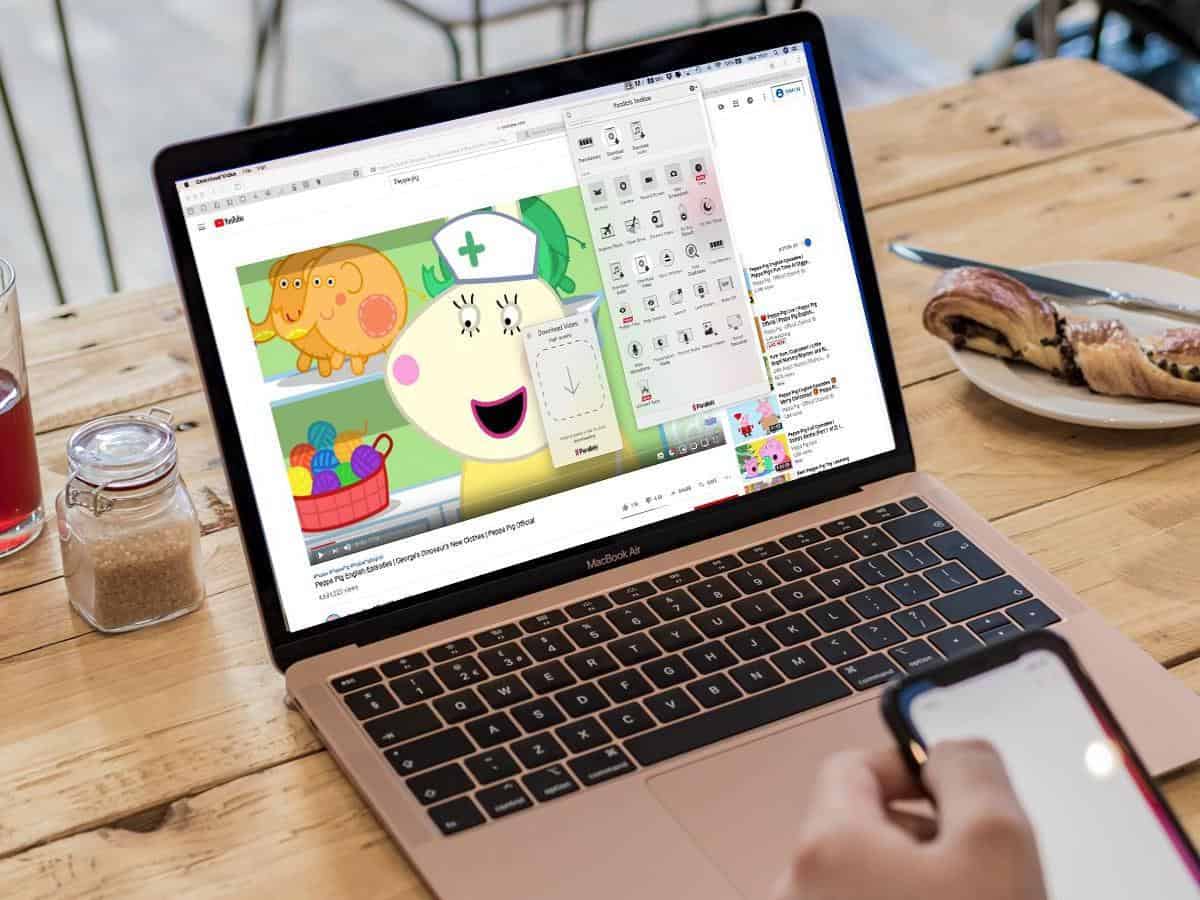
Music and videos have become a main source of entertainment for most people nowadays. Watching and listening to videos keeps all of us entertained especially now when most of us are working from home due to the pandemic and frequent lockdowns. But the enjoyment of watching videos can be ruined easily because of connection errors caused by unfavorable weather conditions and unexpected signal issues caused by the carrier or ISP(Internet Service Provider).
An easy fix to the problem is using video downloaders to download your favorite youtube videos and enjoy them whenever and wherever you find them comfortable. But most of the video downloaders are loaded with ads on every click and do not support downloading high-resolution videos. Turn Youtube video downloading into an easy and simple task using VideoDuke.
VideoDuke: Video Downloader for Mac
VideoDuke is one of the best YouTube and Twitter video downloaders for Mac. Downloading online videos on Mac operating system can be a hassle since you might have to make major compromises when it comes to the quality, resolution of the video, and safety of the system as some of the video downloaders you can find on the internet might be unsafe for your system.
But using VideoDuke you can easily download high-resolution videos like 4k and even 8k videos from most online video streaming platforms directly on your Mac operating system without any difficulties.
Features of VideoDuke
VideoDuke supports major platforms like Reddit, YouTube, Vimeo, Instagram, Facebook, and more. There is no need to install separate downloaders for each platform. VideoDuke can also be used as a Twitter video downloader.
Additional features for YouTube users
Easily Download YouTube Playlists:
With VideoDuke, you don’t have to worry about downloading videos one by one from youtube if you have all the videos you need to download in one playlist. Just play the first video from the playlist. VideoDuke automatically detects the whole playlist and starts downloading them in the resolution you like.
- Download any video from any YouTube channel: Using VideoDuke you can simply download all the public videos posted on a single channel without having to search them one by one.
- Download audio files from YouTube channels: If there are videos you only care about the audio part then you can easily download the video as an audio-only file using VideoDuke. VideoDuke will extract the audio from the video and download the audio file.
- Download 4k and 8k videos: With VideoDuke you can download all available video resolutions on youtube. You can choose the resolution you want the video to be ranging from 144p to 1080p and if the video was uploaded in a higher resolution then you can download it in 4k or 8k resolution as well.
Two-Mode Performance
VideoDuke supports two-mode performance that lets the user choose between two modes. The first mode is the simpler one in which the user just has to paste the link, select the quality, and, then, it will start downloading the video. This mode is suited for users looking to download their favorite videos fast and easily.
The second mode is the more advanced mode for users who want to gain as much control as possible over the downloads of the videos. In the advanced mode, if the user wishes to, he can download subtitles of the video in any available language.
Download TV Shows and Movies :
Using VideoDuke, users can download videos from streaming sites as well. It supports all types of streaming platforms as well as different video quality. Now, you can do Netflix and Chill even when offline.
Safari Video Downloader Extension for Mac os :
Using the VideoDuke browser extension for Safari on your Mac you can download any video that pops up on opening and surfing any website. The VideoDuke extension will give you the download option and with a click on it, you can start downloading the video. Using VideoDuke, users can easily download videos on Mac.
VideoDuke Installation
Steps for downloading and installing VideoDuke video downloader on your Mac operating system :
Step 1: Download and install VideoDuke from their official website
Step 2: Visit the website from which you want to download a video or only the audio file of the video and copy the video link by clicking on the share button.
Step 3: launch the VideoDuke video downloader by double-clicking the icon on the desktop. Paste the copied link and select the resolution you want the video to be and simply start downloading. After the download is finished the video will be saved on your computer.
Following these three easy steps, you can install VideoDuke on your Mac and start downloading your favorite movies, videos, and TV shows from whichever site you prefer and whatever quality you want and enjoy the videos whenever you like and as many times as you need.
Conclusion
Unfortunately, many people face slow internet and electric shutdowns every once in a while. Streaming services depends heavily on internet connection speeds. Downloading music and videos might be old, but still, it is one of the best ways to enjoy music and movies. VideoDuke lets you download audio and video file from different types of online sources, including YouTube. Carry music and movies wherever you want without worrying about the internet.


