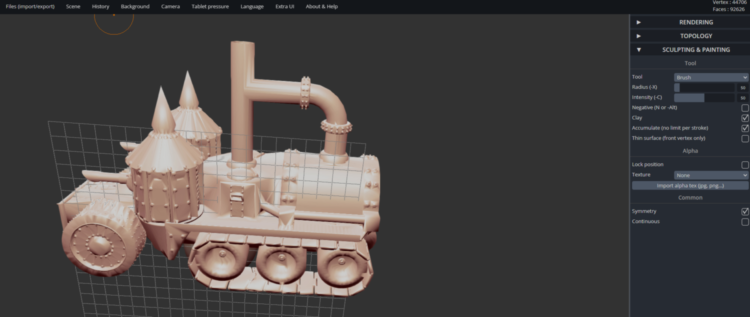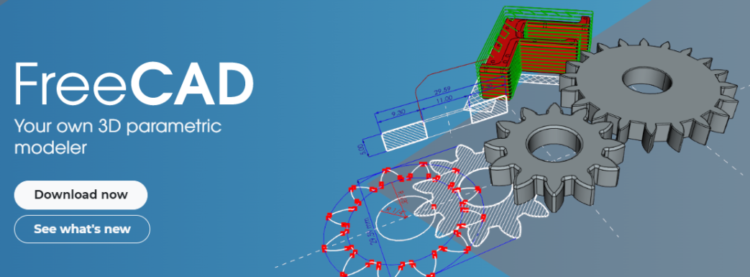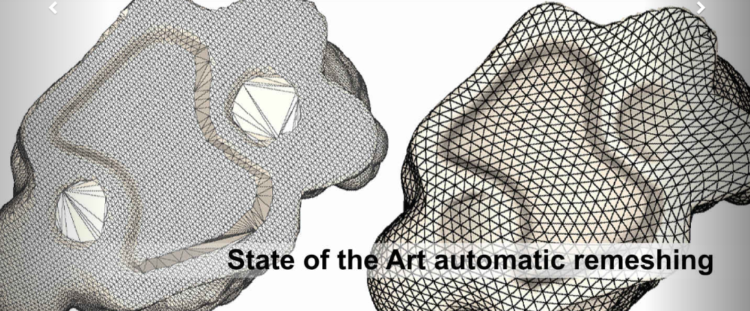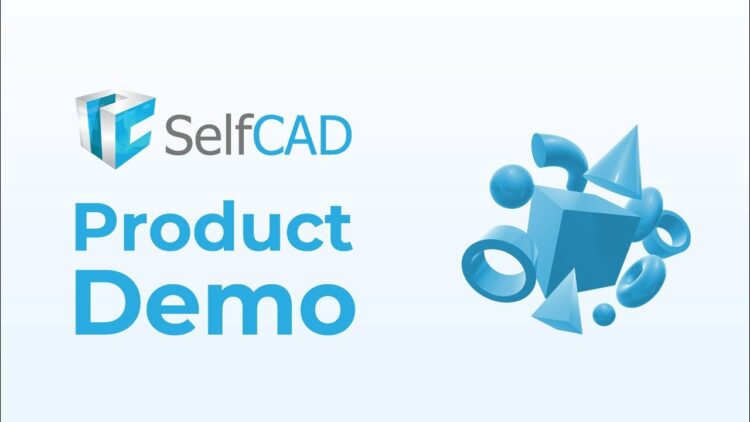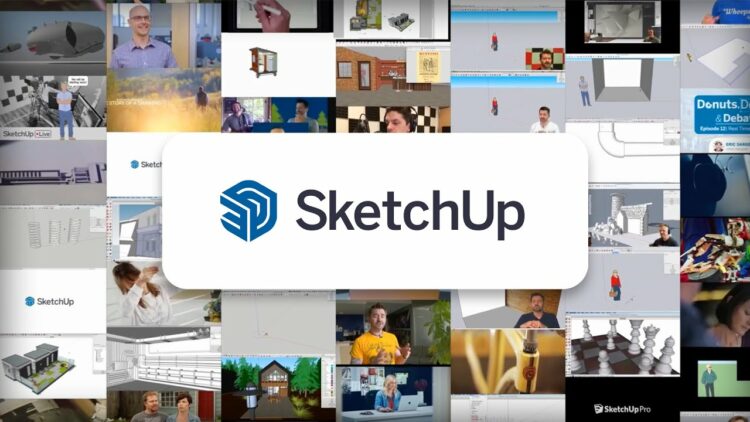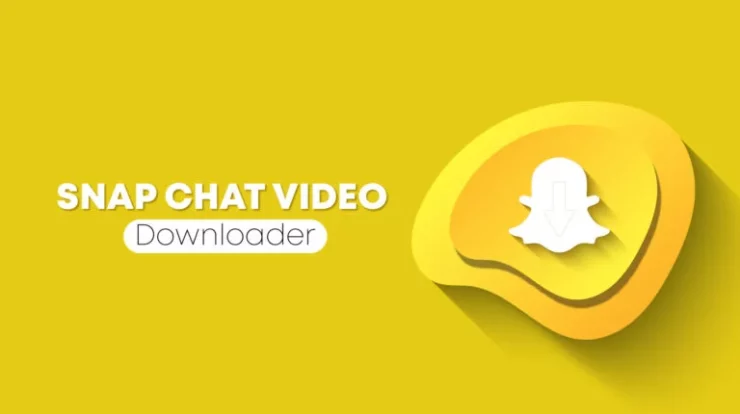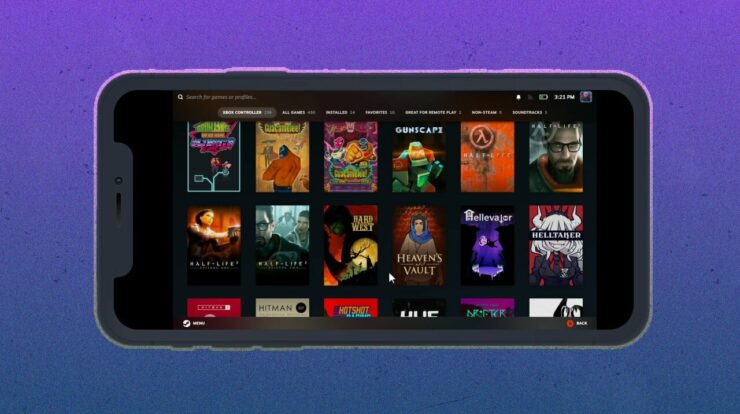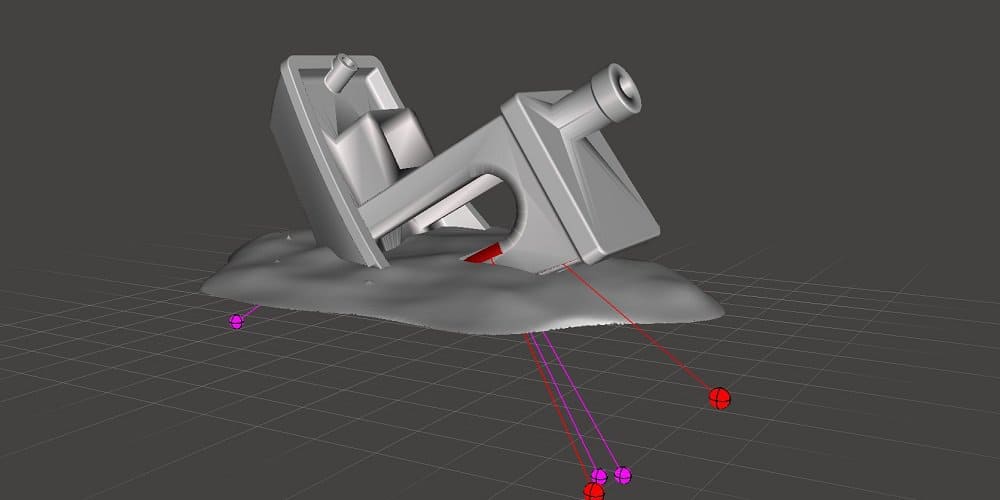
STL File Editor: Using one of the tools described here, whether you’re a beginner or a seasoned 3D designer, you can easily get your STL file edited & repaired before 3D printing. With the aid of modern apps, 3D printing has revolutionized the manufacturing industry. Anyone with a PC and 3D printer can create tangible objects from digital designs. To customize a 3D model (STL file), however, you need the proper 3D rendering software.STL (StereoLithography) files are one of the most popular file formats for 3D printing. The STL file contains information about the surface geometry of a 3D object. However, even the best-designed STL files may occasionally need fixing or fixing. Before printing your 3D model, you can readily remove flaws with the proper tool.
Non-manifold edges, intersections between triangles, and holes in the surface mesh are examples of STL file errors. Unfortunately, fixing these problems can be time-consuming and aggravating without the appropriate software. STL file editors facilitate the opening, viewing, and editing of STL files. There are a variety of STL file editors, spanning from simple and free to complicated and costly. This post will introduce you to some of the best STL file editor options on the market and help you choose the right one.
What’s An STL File?
An STL (brief for “stereolithography”) file includes a 3D model for 3D printing. It is a standard file format in the 3D printing industry supported by most 3D printers. The surface of a 3D model is approximated by a series of triangles in an STL file. The smaller the triangles, the greater the detail and precision of the resulting 3D model. However, a complex structure will contain more triangles and increase the file size.
For creating a flawless 3D model, numerous software is already available online. Once your 3D model has been created and stored as an STL file, you can send it to a 3D printer to produce a physical model. Well, the 3D printer reads the STL file and follows the steps to craft the object layer by layer. It employs 3D printing techniques, including fuse deposition modeling and selective laser sintering. An STL file is a digital representation of a 3D object that can be used to print an object’s physical version using a 3D printer.
What’s An STL File Editor?
An STL file editor is software used to edit an STL file and create a 3D model that is flawlessly finished. In the 3D printing industry, it is commonly used to create physical objects. For example, users can use an STL file editor to adjust the model’s shape and dimensions. In addition, they can add or remove undesirable features, such as holes or other details.
Well, an STL file editor can make numerous modifications to an STL file.
- Adding or removing triangles to modify the 3D model’s shape.
- Adjusting the model’s dimensions.
- Desegregating the model into simpler components.
- Combining several models into one.
- Adding or removing various sections or holes.
- Correcting any file errors or defects.
Some STL file editor options may have additional features like converting other file formats to STL, exporting files to other formats, and preparing files for 3D printing.
How To Edit An STL File?
You can easily save the file as an STL file and use it to make a physical object using a 3D printer after you have modified or repaired your STL file using STL file editor software. Detailed steps on how to edit an STL file are provided below.
- Open the STL file in 3D modeling software or an STL editor.
- Use the software’s tools and features to make the intended modifications to the file.
- Save the edited file in the STL format.
- Ensure it is impermeable, properly oriented, and includes a support structure before 3D printing.
- Send an edited STL file to a 3D printer to make a physical object.
Remember that the specific processes and tools involved in editing an STL file will vary depending on the software you’re using. For example, some software may have a more intuitive or user-friendly interface, whereas others may offer more advanced features for more intricate modifications. You can discover the best workflow for your requirements by investigating various STL editor software and learning about the available tools and features.
Two Major STL File Editors
As previously stated, numerous STL file editors are available. Nevertheless, STL file editors can generally be divided into CAD software and Mesh editing tools.
1. CAD Software
CAD (Computer Aided Design) software was initially developed for the construction industry. In addition, it offers accurate modeling and measurements. Although CAD software is not intended for printing animated 3D models, it can be used to edit STL files.
2. Mesh Editing Tools
Mesh editing tools, however, are designed specifically for modeling objects with a 2D surface and lack a consistent fill. As a result, it is frequently used for vertex and edge manipulation, mesh cleansing and repair, and cavity filling. Some users may prefer CAD software’s more precise measurements and solid modeling. Other users may favor the specialized features and tools of mesh editing tools. Your best option will depend on your particular requirements and preferences.
Best 7 STL File Editor Options To Use
Various STL file editing tools exist for 3D modeling, personalization, and printing. However, we have compiled a list of the best free, browser-based, and user-friendly solutions. To modify and repair your STL 3D model, choose one of the tools listed below for your next project.
1. SkulptGL
SkulptGL is an outstanding browser-based app for getting started with 3D modeling. You can take your first steps toward the free-to-use STL file modification tool.SkulptGL contains only the fundamental tools for editing and repairing STL files and no intricate features. As a beginner, you can commence your 3D sculpting project with this tool instead of other options.
Editing STL Files Using SuptGL.
- To delete the default 3D object, go to the SkulptGL website and select Scene > Clear Scene.
- Select Add (obj, SGL, PLY, STL) from the File (Import/Export) menu.
- Use the tools and options on the right side of the page to edit your STL file.
- The Symmetry icon can be enabled to reduce your workload.
- You can increase the resolution to add minute details to your model. Select Topology > Multiresolution > Subdivide or Topology > Voxel Remeshing > Resolution and click Remesh to remesh the model.
2. FreeCAD
You can download FreeCAD, an open source computer-aided design (CAD) software, for free. Both novice and experienced 3D designers can use this software to create simple or unique designs. It offers features that are ideally suited for mechanical engineers who are creating different 3D models. You can customize your model by reviewing the previous edits because FreeCAD supports parametric 3D modeling. The only limitation you will encounter when using this software is intercepting element structures. This software is compatible with and ready for download on Windows, macOS, and Linux.
Editing STL Files With FreeCAD.
- Click File > New after downloading, installing, and opening FreeCAD on your PC.
- Select your STL file by going to File > Import. The STL file will be visible in the FreeCAD software interface.
- You can configure your workstation by choosing the drop-down menu and selecting Part.
- Select your imported 3D model and then click the Part > button. Create Sape from Mesh to convert your imported model into tiny triangles. Mark the Sew shape and maintain the current tolerance value.
- You can now remove the imported mesh object. Your object is presently formatted as a triangle.
- To obtain the Advanced Utility to construct the shape, click Task. Select Solid in the shell at this juncture. Next, select a triangle on your 3D model, click the Create button, and then dismiss the window.
- You will obtain the editable solid object from your imported 3D model.
3. Blender
Blender is a well-known and highly regarded 3D modeling app with various tools and features. With this app, users can easily create 3D printable models from scratch. Blender makes editing or repairing an existing STL file relatively simple. It may, however, have a severe learning curve due to its extensive command set. Additionally, some models may require a capable PC configuration to be displayed. The best aspect, however, is that it is a free 3D modeling tool. Blender is downloadable for Windows, macOS, and Linux.
Editing 3D Model With Blender.
- Blender can be downloaded, installed, and run on a PC.
- Click Delete to remove the default 3D cube.
- In Blender, open your STL file and import it. You can accomplish this by selecting File > Import > Stl.
- After importing the STL file, customize the 3D model using various tools and features.
- It would be best to convert the Object to Edit Mode to edit an STL file. Currently, all of the edges are visible.
- Select every component of your 3D model, then select the “A” key. Then, using the left mouse button, you can draw a box around your preferred points, edges, or planes to choose them.
- To change the shape of the 3D model, you can now add or remove triangles, resize them, divide them into smaller pieces, combine multiple models into one, and add or delete holes or other features.
4. 3D Slash
Next on our list of 3D modeling software is 3D Slash, which can be used both online and offline. Using the traditional building block theory, which is similar to Minecraft, you can craft 3D models. It is a free tool that enables 3D model editing in a web browser. It is the best option for 3D model editing on a casual basis. Using this tool, you can avoid the complication of any standard STL file editor. On Windows, macOS, Linux, and Raspberry Pi, 3D Slash is compatible and ready for download.
Editing STL File Using 3D Slash.
- For browser-based operation, visit the official website of 3D Slash and log in with your account information.
- Click the folder icon, followed by Construct a new model.
- Select the Form a 3D file option to create a new model. Then, you can either upload or drag and drop your STL file.
- The uploaded STL file will transform automatically into a pixelated object. Then, using the 3D slash software, you can edit the uploaded 3D model.
- You will find numerous tools in the upper left corner of the interface. Also, you can use these tools to edit the 3D object according to your choices.
5. MeshLab
Meshlab simplifies creating, adjusting, and editing intricate 3D mesh files. This app has all the necessary features to view, customize, and repair your STL and other file types. Although you cannot create a new mesh with this app, you can easily combine and repair your STL file. Meshlab is compatible with Windows (64x), macOS, and Linux and can be downloaded from their official website.
Editing 3D Models Using MeshLab.
- It is necessary to combine two distinct meshes of a 3D model. Then, you can remove unneeded mesh components and repair the 3D model.
- Click File > Import Mesh to load both 3D models you wish to combine.
- Select your 3D models and then click Show Layers in the toolbar.
- Click the Manipulator Tools button and select the models from the layer menu.
- To transform the model, select T, then use R and S to rotate and scale it.
- The object can be moved or rotated in a different orientation. Pressing Escape will rotate the object. When you are satisfied with your placement, select Escape once more to transform.
- Press Enter to confirm the placement.
- When all the components are properly positioned, right-click the combined mesh and select Flatten Visible Layer from the context menu. Then, select the first three options and click the Apply button.
6. SelfCAD
SelfCAD is a free tool that offers an intuitive user interface that makes it simpler to edit STL files than other editors. To create and customize 3D models, you can readily obtain advanced tools and features. If you’re new to 3D CAD software, this may be your best option for constructing complex 3D models. This tool’s “Magic Fix” feature is also noteworthy, as it is best for repairing mesh files. In addition, the tool includes a pre-built slicer that assists you in preparing your STL file for 3D printing. Therefore, this tool can create a significantly more authentic 3D model with less work. SelfCad is available for download from the official website and is compatible with macOS and Windows.
Editing STL Files Using SelfCAD.
- If you have an account, visit the official SelfCAD website and log in.
- Now, click New Project to begin developing your project.
- Then, click Create, followed by File > Import, to import your STL file.
- You can now edit your STL file to your specifications.
- You can resize the object, create holes, add and resize shapes, rotate the shape, and perform many other operations.
7. SketchUp
Previously known as Google SketchUp, SketchUp now belongs to Trimble Buildings. SketchUp makes the free version of this 3D modeling software. It is the most well-known tool for beginning a CAD design. Sketchup is a Windows-compatible program that can be downloaded or used online. To craft a 3D model quickly, SketchUp is loaded with features. However, you cannot directly construct a solid object or convert triangles in your STL file to squares. However, you can add extensions to make this tool more effective for customizing and printing 3D models.
Editing STL File Using SketchUp.
- Navigate to SketchUp for free, click Start Modeling, and log in using your Google account.
- Then click the New button.
- Now, right-click the pre-built model and select the Delete option.
- Click Import after selecting the Breadcrumb icon in the upper-left corner. Import your STL file at this time.
- You can now edit your STL file using the tools on the right and left sides of the user interface.
Conclusion:
Since most 3D printers support STL files, it is an essential format for the 3D printing industry. However, using a simple tool will make editing and repairing the STL file easier. The only tool that will enable you to obtain a flawlessly constructed 3D-printed model from an STL file is the correct one. This article contains recommendations for the best STL file editor tools to assist you in preparing STL files for 3D printing. These tools are both user-friendly and cost-free. So, let’s get started on your subsequent 3D printing project.