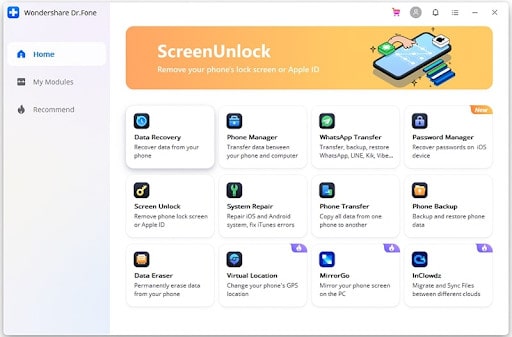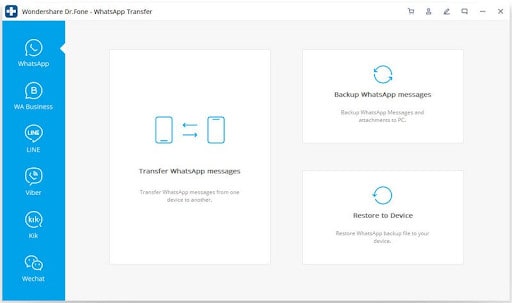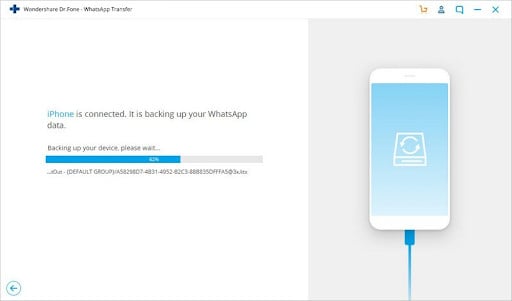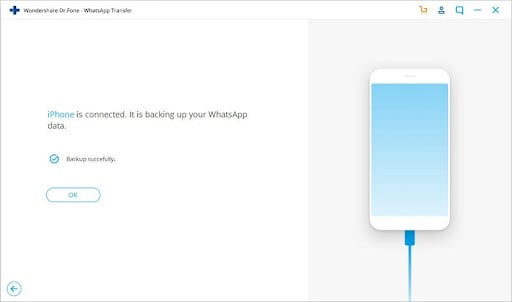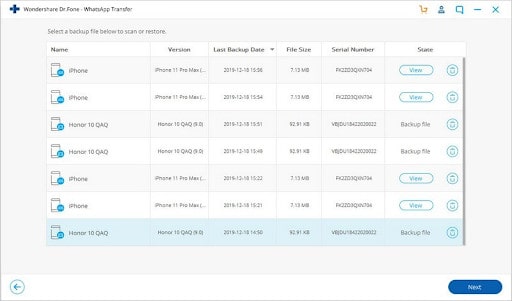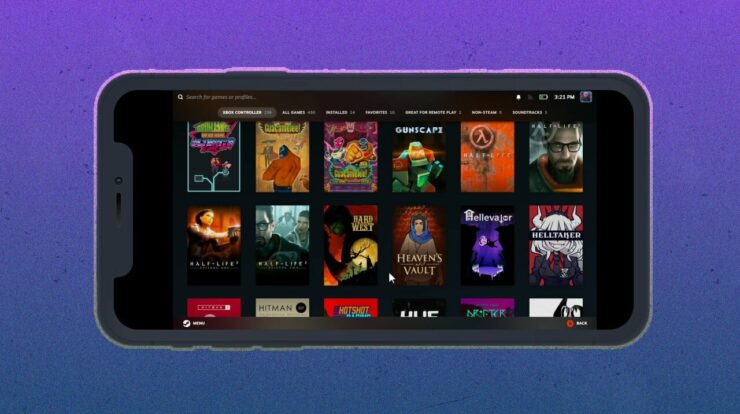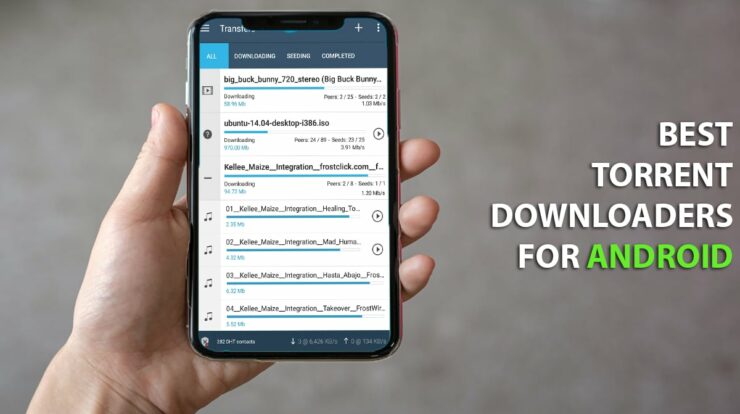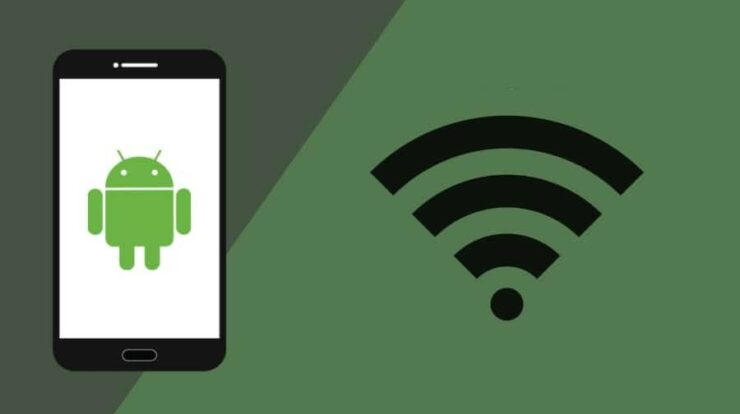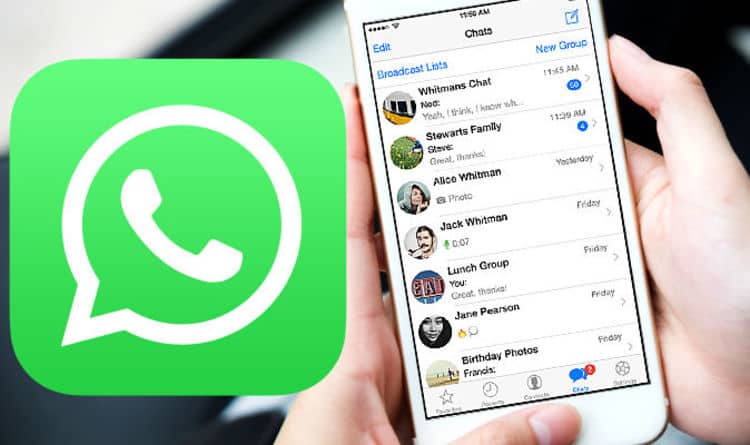
When it comes to the popularity of applications, WhatsApp stands at the top position. It is being used for both personal and professional reasons to transfer valuable information. Sometimes, the data is so important that you have to keep doing backup WhatsApp messages to retain all the details. For this process, you can use a tool, Wondershare Dr.Fone. Here is transferring data using the application from iPhone to Android and some of its features.
The Step-By-Step Process For WhatsApp Backup Transfer
- Download The Application: Switch on your laptop or desktop, and you must download the application. Click on the authentic site and not on any other links as they are fake. After getting the correct link, click on that and complete the downloading and installation process.
- Pick On “WhatsApp Transfer”: An option is there which you will come across after downloading, “WhatsApp Transfer.” Click on the option, and then you can see the top three categories; Transfer, Restore, and Backup. Pick on the WhatsApp transfer tab as you want to know how to transfer WhatsApp from iPhone to Android. Now proceed to the next step.
- Connect The Phones To The Desktop: Connect both the phones to the desktop using the USB cables. You must be aware of connecting the phones; one end of the cable should be connected to the phone and the other to the desktop. Make sure the ports are not in good condition and operating properly. If not, the software cannot detect the devices.
- Pick Of The Information To Transfer: The software will detect the divide if the connections are proper. If it is not, you have to use the option “Flip” to change the device. Only when the tool detects the device can you transfer the data. If any of the ports or the USB cables are not working, the transfer won’t occur. Be careful while making the connections; otherwise, you cannot transfer.
- Click On WhatsApp Data You Want In The New Device: Select the entire data you would like to have in the new phone. However, some unnecessary details can also be there which you would not need. You can either delete those things permanently using this tool or keep them there. Once you pick the data, the next step is to press the “Transfer” button, using which you will get all the data on the new Android phone. Depending on the amount of data, the process can take some time. While the transfer is taking place, you must not move the device or the USB cable. If any of the devices gets disconnected or moved, the entire process will get disrupted. That’s why it is better to avoid doing this while the transfer is taking place.
- Disconnect The Devices: Now that the process has been completed, you must disconnect the phones from the desktop. Take out all the wires and close the software.
- Check The Phone: Now check the phone and find out if all the data that you wanted are here or not. You will have everything that is being transferred in the same manner. With that, you can start using the phone and access WhatsApp again.
The software has many more things than just transferring information from one device to another. For that, you must continue reading the below functionalities and accordingly use them.
Functionalities Of The Multirich Software
Let’s talk about the functionalities of the software now. It will help you understand why to use this instead of so many other platforms. They are:
- Screen Unlock: For higher security, everyone wishes to lock their phone using a code. But the problem appears when they forget the pin and cannot access the phone anymore. In this instance, they can consider using the application to unlock the phone. With the transfer of data, the application can be used to unlock the phone.
- Data Eraser: Is there any data in your device that you would like to delete permanently? If so, this is a perfect application that you can consider using. It omits the data permanently, after which no one will be able to access them.
- Virtual Location: If there is a need to change the GPS location at any point, you can use this multi-functional tool. One of its features is to use the application for changing the location virtually. In that way, individuals who are tracking might not get your exact location. In that way, you can use a single tool for various reasons.
Use Wondershare Dr.Fone
Well, if there is a need to transfer data in WhatsApp from one device to another, you can use this tool. It is a suitable tool where you will not come across any technical glitches. By using the software, users can transfer the data seamlessly within a short time.