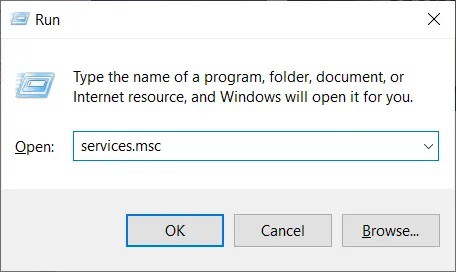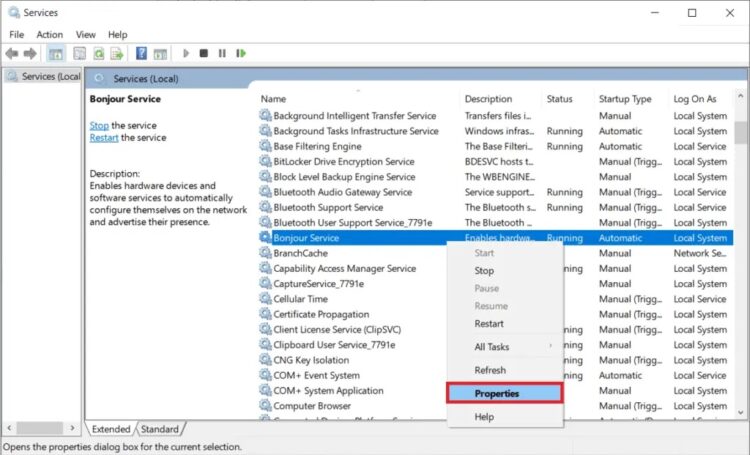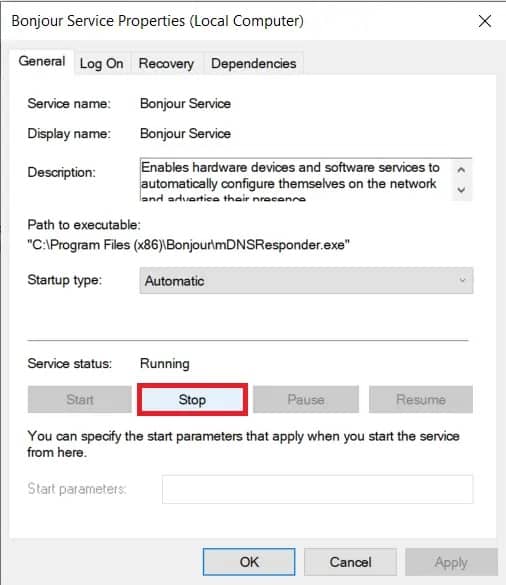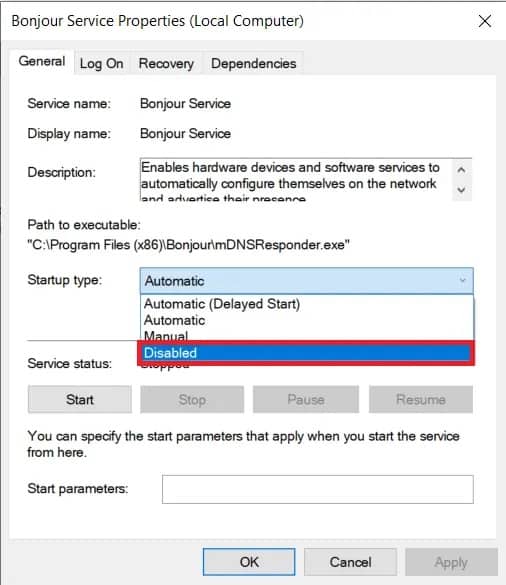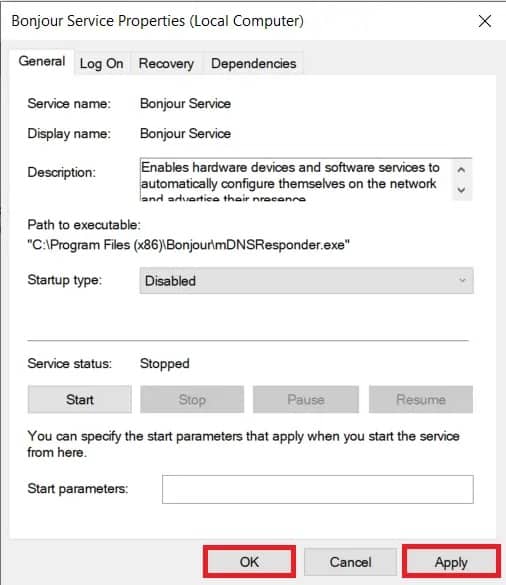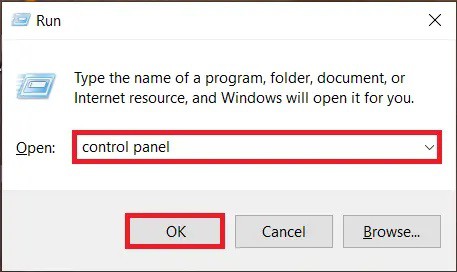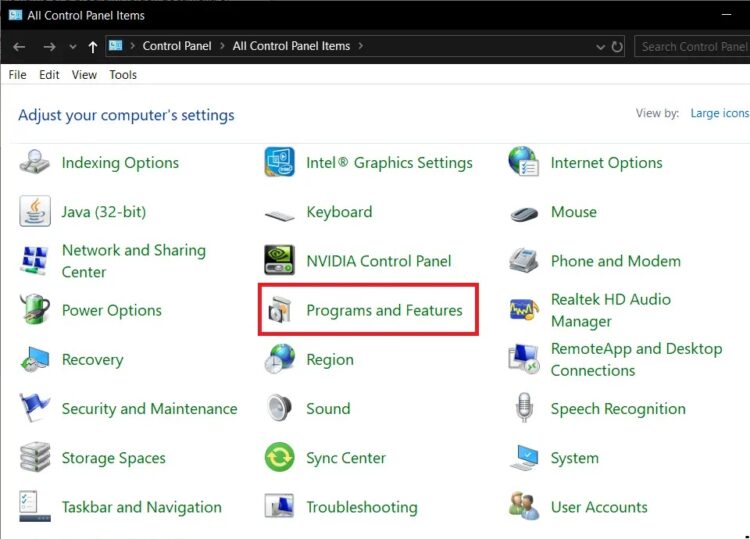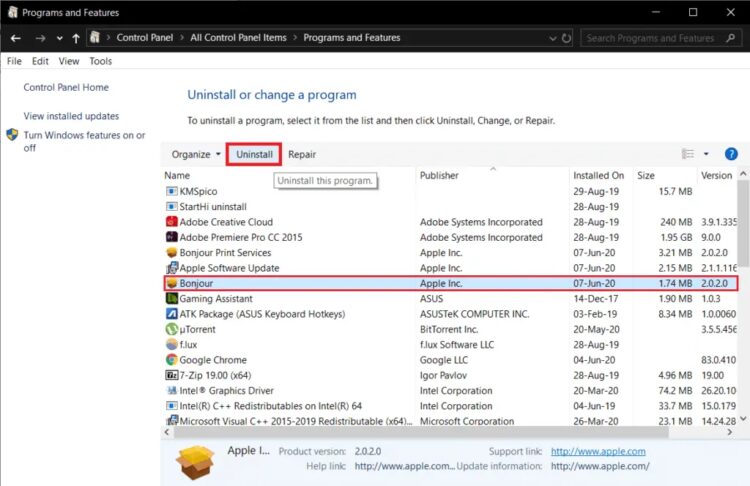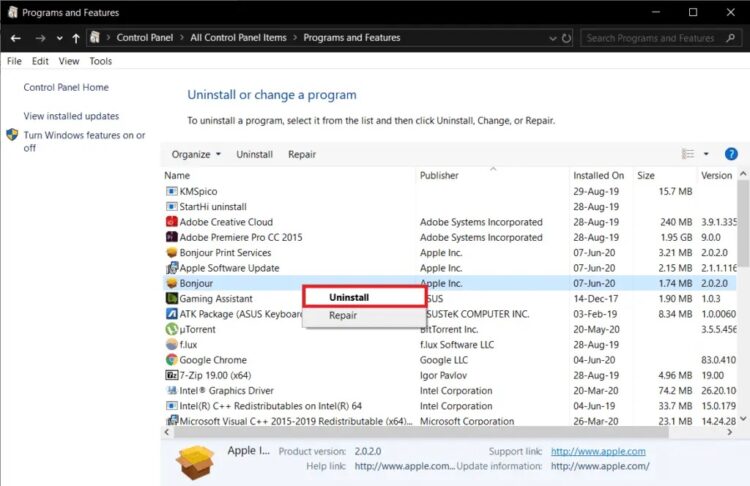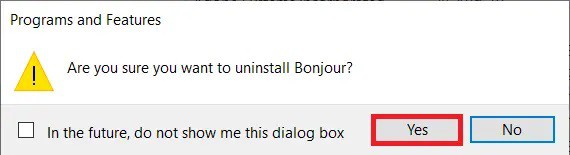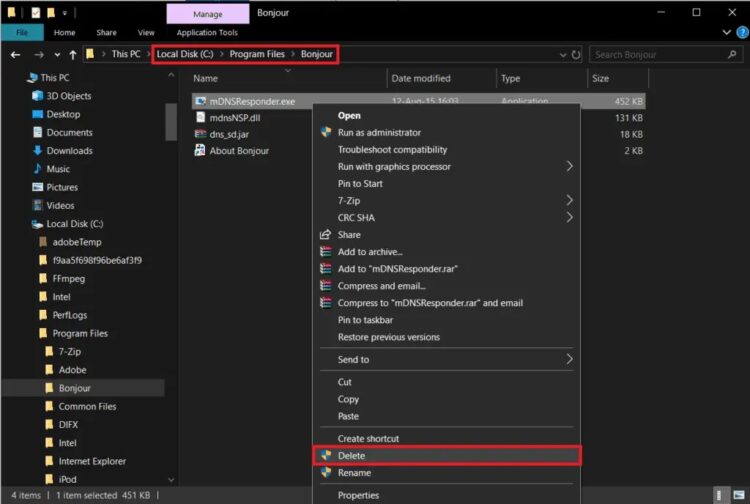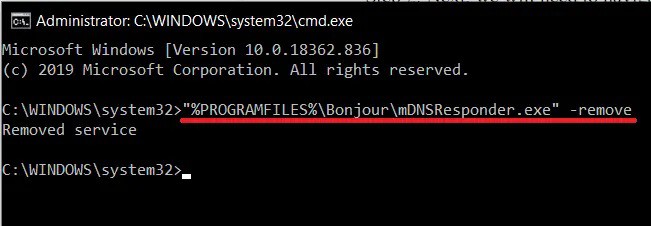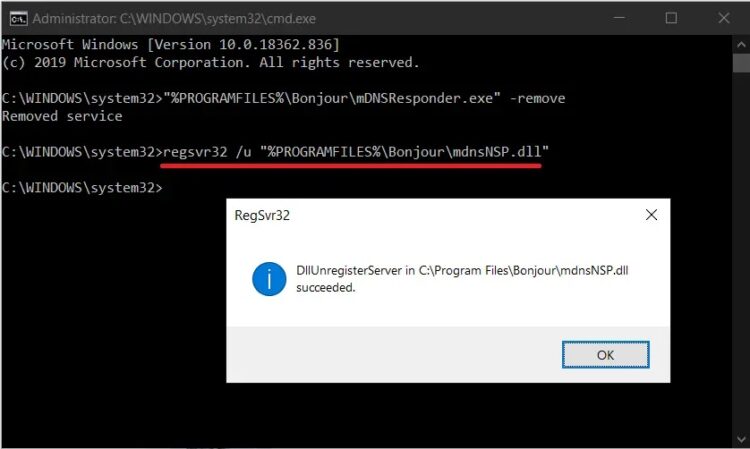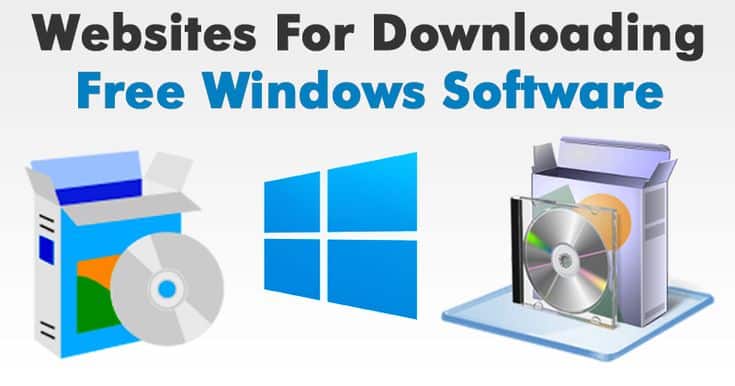In this article, I will help you to understand what is Bonjour service and how to disable or deactivate it from running on your computer.
While searching through the task management for that irritating little process eating all your resources, a handful of you may have found a process marked as Bonjour Service. However, even fewer people understand what the service is and its role in their day-to-day PC activity.
First and foremost, the Bonjour Service is not a virus. It was created by Apple and has been a feature of their operating systems, iOS and macOS, since 2002. The app is extensively linked to the Apple ecosystem and contributes to a more seamless overall experience. On the other hand, the program gets onto a Windows computer when the user installs Apple-related software such as iTunes or the Safari web browser.
This article will go through the Bonjour Service and if you need it or if it can be removed from your Windows computer. If you choose the latter, I offer a step-by-step guide on disabling or removing the Bonjour service.
[lwptoc]
What is Bonjour Service on Windows 10?
Bonjour, formerly known as Apple Rendezvous, is a service that aids in the discovery and connection of shared devices and services across a local network. Unlike conventional apps, Bonjour runs in the background, allowing other Apple apps and programs to communicate across a local data network automatically. As a result, zero-configuration networking allows the user to set up a network without any configuration (zeroconf).
Modern technologies such as hostname resolution, address assignment, and service discovery enables this. At the same time, the usage of the multicast Domain Name System (mDNS) assures that the Bonjour Service does not impede internet speed by caching support information. Nowadays, the service mainly use for file sharing and printer discovery.
Among Bonjour’s apps are:
Shared music and photographs can be found in iTunes and iPhoto, respectively.
To locate local servers and device configuration pages in Safari.
For handling software licenses such as SolidWorks and PhotoView 360.
To locate contributors for a specific document in SubEthaEdit.
To communicate with many customers using software like iChat, Adobe Systems Creative Suite 3, etc.
The Bonjour service on Windows systems serves no purpose and can be disabled.
However, if you use Apple software (iTunes or Safari) on your Windows PC, Bonjour is an essential service, and uninstalling it may cause these apps to cease operating. Apple software and third-party apps such as Adobe Creative Suite and Dassault Systemes’ Solidworks require the Bonjour service to function correctly. So, before you deactivate Bonjour, make sure no need for any other app on your computer.
How to disable Bonjour service?
There are two methods for uninstalling the Bonjour service. You can either temporarily disable the service or completely uninstall it. Uninstalling the service is a permanent change, and if you later decide you need it, you will have to reinstall it, but in the other scenario, you can activate it again.
To disable a service on your computer, launch the Windows Services app. Set the launch type for the unwanted service to Disabled.
1. To open Services, press the Windows key + R to open the Run command box, type services.msc in the text box, and click OK. You can also get to Services by typing it into the Windows start search box (Windows key + S).
2. Locate the Bonjour service in the Services pane and right-click on it to open the options/context menu. Select Properties from the context menu. Alternatively, you can access a service’s properties by double-clicking on it.
3. To make it easier to find the Bonjour service, select the Name button at the top of the window to order all the services alphabetically.
4. First, we stop the Bonjour service by clicking the Stop button next to the Service status label. Following the action, the service status should be Stopped.
5. Expand the drop-down menu next to the Startup type by clicking on it under the general properties tab. Select Disabled from the list of launch kinds.
6. At the bottom-right of the window, click the Apply button to save the changes and disable the service. Then, to quit, click OK.
How to uninstall Bonjour?
Uninstalling Bonjour is as simple as uninstalling any other app from your computer. All you have to do is go to Control Panel’s Program & Features area and uninstall Bonjour from there. Nonetheless, step-by-step instruction to uninstalling Bonjour is provided below.
1. To run the Control Panel app, open the Run command box, type the control or control panel, and press the enter key.
2. Select Programs & Features from the Control Panel window. Change the icon size to tiny or large to make it easier to find Programs & Features.
3. Find Bonjour and choose it by clicking on it.
4. Finally, at the top, select the Delete option to uninstall the Bonjour app.
5. You can also uninstall Bonjour by right-clicking on it and selecting Uninstall.
6. In the confirmation pop-up box that appears, click Yes, and then follow the on-screen instructions to complete the uninstallation procedure.
Because Bonjour is embedded into several Apple programs, some pieces of it may remain on your computer even after you delete the app. To remove Bonjour, delete the.exe and.dll files associated with the service.
1. Begin by launching Windows File Explorer by pressing the Windows key + E.
2. Find your way to the following address.
C:\Program Files\Bonjour
(On some computers, such as those running Windows Vista or Windows 7 x64, the Bonjour service folder is located within the Program Files(x86) folder.)
3. Right-click on the “mDNSResponder.exe” file in the Bonjour app folder. Select Delete from the options menu that appears.
4. Locate and delete the “mdnsNSP.dll” file.
If a notice displays that says, ‘This action cannot be completed because the file is open in Bonjour service,’ restart your computer and try to remove the files again.
ALSO SEE: Facebook Dating Is Not Working
If the pop-up notification persists even after restarting the computer, the Bonjour Service files can be removed using an elevated command prompt window.
1. A typical elevated command prompt window will not be able to delete Bonjour entirely from your PC. Instead, it would help if you run the command prompt as an administrator.
2. Regardless of the mode of access, a User Account Control pop-up will display, requesting permission to allow the Command Prompt to make changes to your device. Click Yes to grant the required permission.
3. Next, under the command prompt, browse to the Bonjour folder destination. Open File Explorer (Windows key + E), navigate the Bonjour program folder, and note the address.
4. In the command prompt, type (Program FilesBonjour) and click enter.
5. To run the command, type mDNSResponder.exe –remove and press enter.
6. Once the service has been terminated, you should get the confirmation message Removed Service.
7. Alternatively, you can skip steps 2 and 3 and type the command below.
“%PROGRAMFILES%\Bonjour\mDNSResponder.exe” -remove
8. Finally, use the following command to unregister the mdnsNSP.dll file:
regsvr32 /u “%PROGRAMFILES%\Bonjour\mdnsNSP.dll”
After that, restart your computer and delete the Bonjour folder.
Final Words
Dear Readers, I hope this post helped you understand what the Bonjour service is and how to delete or deactivate it from running on your computer. So, if you have any questions, please leave them in the comments section below.