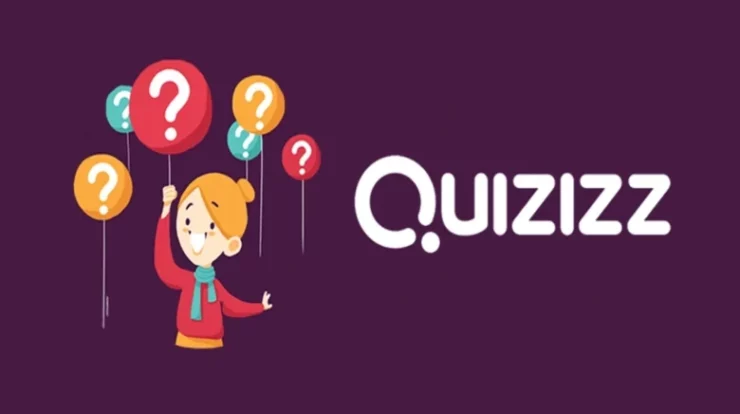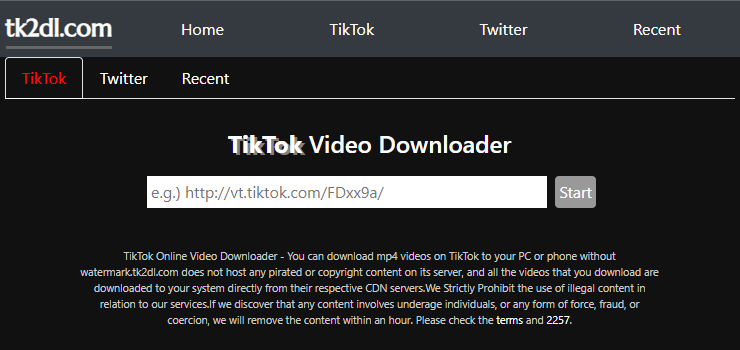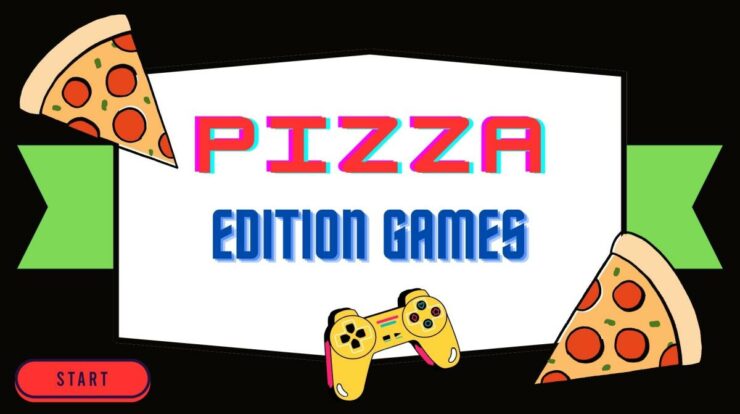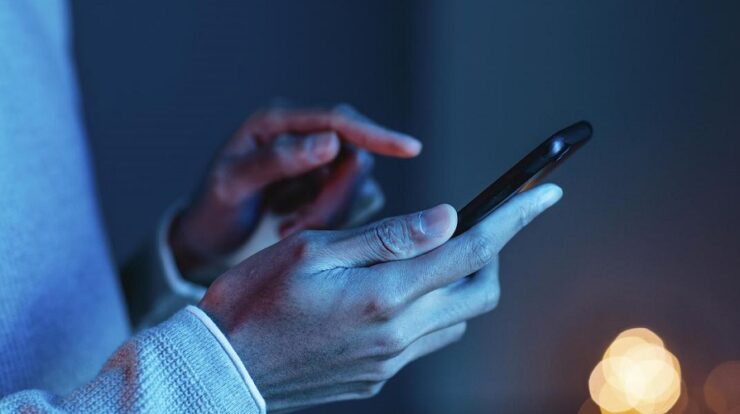
Android is most likely the greatest mobile operating system ever created but it has the worst stability and efficacy. Compared to Android, iOS is significantly superior in terms of performance and stability. Android is an open-source OS, and developers frequently experiment with apps. While building a smartphone, manufacturers install and conceal several Android apps. These apps were intended for developers only and were primarily used to evaluate the smartphone’s hardware components. Some phones allow access to the concealed apps through the dialer, while others need manual activation. Using a Motorola or Lenovo smartphone, you may find a CQATest app in your App drawer. Have you ever questioned what CQATest is? This article will discuss how to uninstall the CQATest app.
What’s CQATest?
CQATest is an app available on Motorola and Lenovo mobile devices. The app, also known as “Certified Quality Auditor,” is primarily used for auditing. The app’s function is to monitor the performance of various apps and widgets on the Android smartphone. Motorola and Lenovo assess their manufactured smartphones with the CQATest app. The app operates discreetly in the background and continuously monitors the operating system and hardware components.
Do I Need CQATest App?
For Alpha Testing, Motorola and Lenovo rely on the CQATest app. With this app, the development team ensures that every smartphone function is operational and ready for release. You can use the app if you are a developer who can conduct multiple phone tests. If you are a frequent smartphone user like me, you’ll never need the CQATest app.
Is CQATest App A Virus?
It is not a pathogen or malicious software. It is a highly essential app that is concealed from the user. The smartphone manufacturer’s internal team normally conceals the app from the front end, but due to errors, it may reappear in the App drawer. Also, if the CQATest App appears out of nowhere, your phone likely has a flaw that reveals the concealed apps. It will not damage your device, so you can leave it as-is.
Is CQATest App Spyware?
NOT! The CQATest app is never spyware and has no negative impact on your Android device. The app does not disclose your personal information; it only collects optional information that poses no privacy risk. Nonetheless, if you find multiple CQA Test apps on your mobile device, you should double-check it. The additional CQA Test app in your Android app drawer is malicious software; you can scan your device to remove it.
CQATest App Permissions
The CQATest app is pre-installed and concealed on your smartphone. Given that the app is intended for factory testing and hardware diagnostics, it will have access to all hardware features. Permissions for the CQA Test app could include access to the phone’s sensors, sound devices, storage, etc. The app will not request permissions, but if it does, you should double-check it to ensure it is legitimate.
Can I Disable CQATest?
The CQATest can be disabled, but system updates can re-enable it. There is no downside to disabling the Motorola or Lenovo smartphones used in the CQA Test. However, note that the app does not slow down your device; it occasionally appears in your App drawer. If you can adapt, it’s preferable to retain the app as-is.
How To Get Rid Of CQATest App?
Since CQATest is a system app, it cannot be deleted from an Android device. Note, however, that the app is concealed by default. Consequently, you can re-conceal CQA Test on your Android device by employing several methods. Here is how to uninstall the CQATest app.
Force Stop The CQATest App
If the CQATest app is present in your Apps list, you can force-quit it. This will terminate the app but remain in your App drawer. How to force-stop the CQATest app.
- Open the Settings app on the Android device first.
- Tap Apps & Notifications > All apps when the Settings app launches.
- Now locate and touch the CQATest App icon.
- Tap the Force halt icon on the App info display screen.
- That is all! This will force close the CQATest app on your Android device.
Update Device
A few operating system flaws can occasionally reveal hidden apps. The most effective method to eliminate such problems is to update Android. If there is no accessible upgrade, install all available updates. To update your Android mobile device, navigate to Settings > About Device. On the About Device display, select System Update. Download and activate any available updates on your smartphone. After the update, the CQATest app will be removed from the App drawer.
Wipe Cache Partition
You must clear the cache partition if the previous two methods fail to remove the CQATest app from your mobile device. Here are the steps you must take.
- Turn off your mobile device. Press and hold the Volume Down button next.
- Hold down the Volume Down button and then the Power button.
- This launches the Boot mode. It would be best if you navigated down using the Volume controls.
- Now, press the Power button and navigate to the Recovery Mode option.
- Using the Volume button once more, select the Wipe Cache Partition option.
That is all! This is how to clear the cache partition on an Android device. Open your Android App Drawer once you are finished; you will no longer find the CQATest app there.
Wipe Data/Factory Reset Phone
Before proceeding with this procedure, backup your most essential apps and files. Wipe Data/Factory Reset will delete all data and configurations. Here are the steps you must take.
- Turn off your mobile device. Press and hold the Volume Down button next.
- Hold down the Volume Down button and then the Power button.
- This launches the Boot mode. It would be best if you navigated down using the Volume controls.
- Now, press the Power button and navigate to the Recovery Mode option.
- Using the Volume button once more, select Wipe Data/Factory Reset.
That is all! This is how to erase data and reset your Android device to factory settings from Recovery Mode.
Consider The Following:
Conclusion:
This concludes our discussion on CQATest and its removal. We have provided all the information necessary to comprehend how to use the CQATest app. Let us know in the comments if you require further assistance with this topic.