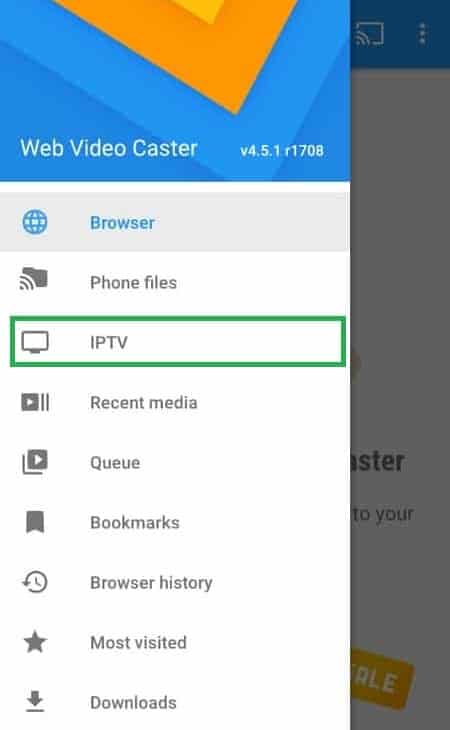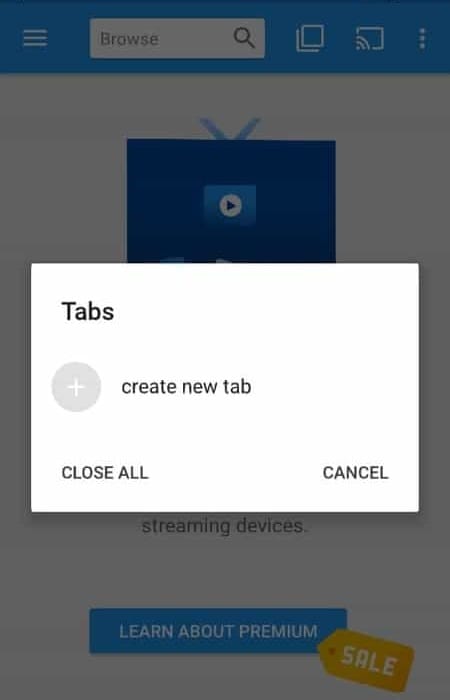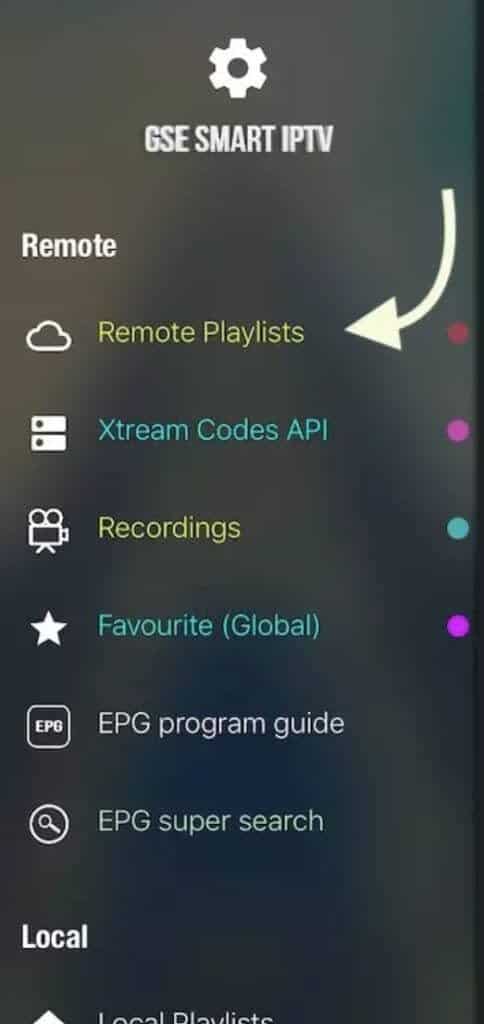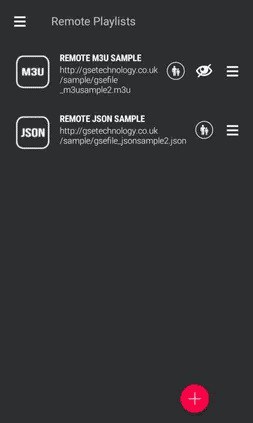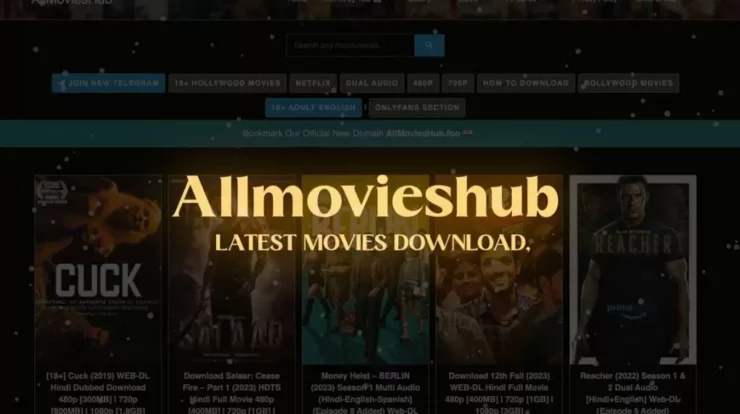Uzzu TV is a streaming service with 1080p definition that does not use blackouts. It is an IPTV service that allows customers to watch live games from the NHL, MLB, NFL, NBA, and other leagues. Over 61 premium channels and varied video content are available 24 hours a day, seven days a week. The subscription charge is minimal, and one can easily afford it. Although the app is available for Android and iOS, many people prefer to watch such streaming services on smart TV devices such as Roku. Uzzu, on the other hand, is not available on Roku and cannot be downloaded via the Roku shop. However, this does not rule out the possibility of watching UzzuTV on Roku. You may watch Uzzu TV on Roku by using several workarounds. This post will review how you watch Uzzu TV on a Roku device.
Steps To Watch Uzzu TV On Roku
As previously stated, UzzuTV is not accessible on the Roku Store. To watch UzzuTV on Roku, you must employ Screen Mirroring Methods. You may use the Web Video Caster and the GSE Smart IPTV apps. The following are the several ways to watch Uzzu TV on Roku.
Using Web Video Caster
The Web Video Caster is the initial method for watching UzzuTV on Roku. This app is available for Android and iOS, and you can watch Uzzu TV on Roku. Follow the instructions below to do this.
- Open the Play Store (Android) or the App Store (iPhone). Please search for the Web Video Caster app to download and install it here.
- Open the app once it’s been installed.
- Tap the IPTV option in the left sidebar.
- Then, tap the add icon, followed by the IPTV Address. Enter the M3U URL in the Welcome Email you received from Uzzu TV.
- Next, on the necessary tab, enter the Name and then tap Save.
- Select the Cast symbol.
Follow the steps listed below for Android phones.
- Head to the Roku Device Settings page.
- For Android phones, enable ScreenMirroring Mode.
Lastly, follow the steps below for your iPhone.
- Navigate to Roku‘s Settings.
- Next, enable Airplay from the Apple Airplay Homekit.
- Ensure that the phone and Roku device are connected to the same network.
- After that, open the Uzzu TV app and play the desired content. The content will be streamed to the Roku device.
Using GSE Smart IPTV
The iPhone may also be used to watch Uzzu TV on Roku. Follow the steps below to use GSE Smart IPTV to watch UzzuTV on Roku.
- Please search for the GSE Smart IPTV app and download it from the Apps Store on your iPhone. Please remember that the app is not free; you must spend $3 to download it.
- Launch the GSE Smart IPTV app, then tap RemotePlaylists on the left sidebar.
- Tap the Add button to add a new remote playlist.
- Select the M3U URL, add it to the URL box, and enter the Name in the provided form.
- Then, to store the playlist, tap the Add button.
- Afterward, head to the Remote Playlist and tap the Freshly Added Playlist.
- Head to the Control Center after playing any content on Uzzu TV. Select Screen Mirroring as the next option.
- Navigate to Roku’s Settings. Enable AirPlay in the Apple AirPlay and Homekit options.
- If your TV and iPhone are both connected to the same network, you should be able to mirror the Uzzu TV to Roku.
Conclusion:
This article can assist you if you want to watch Uzzu TV on Roku. We explained the procedures for watching UzzuTV on Roku. Following the steps above, you can watch Uzzu TV content on your Roku device.