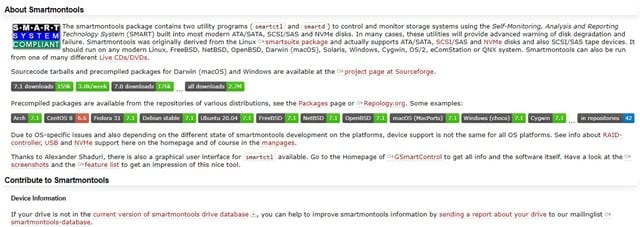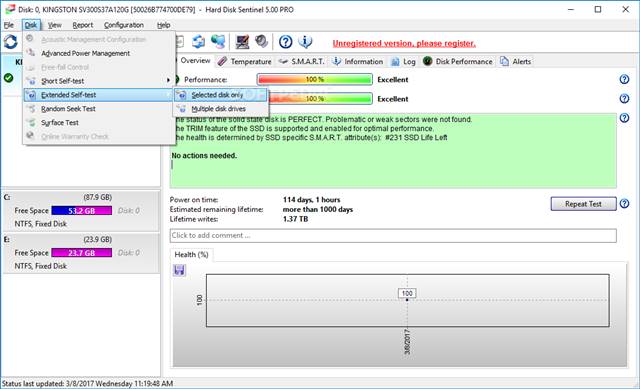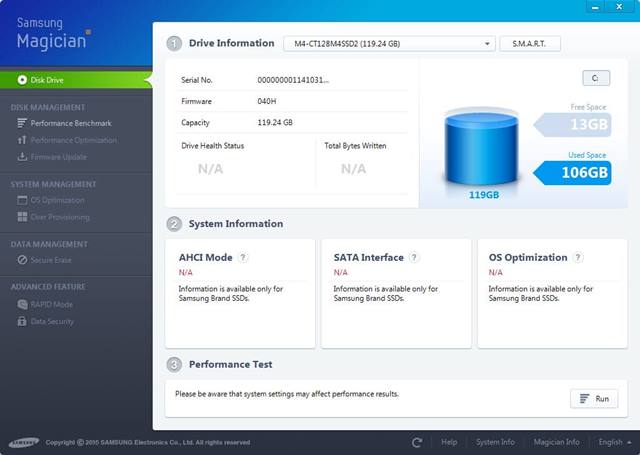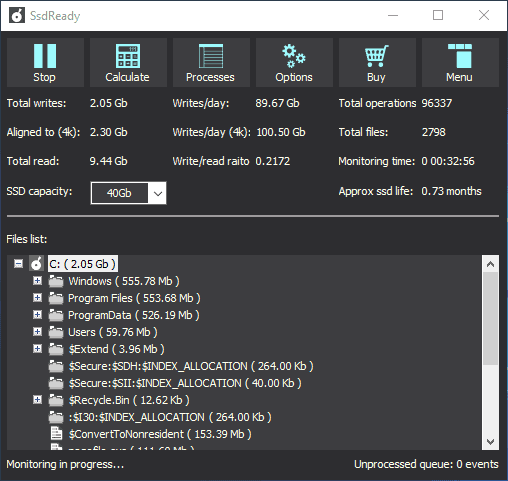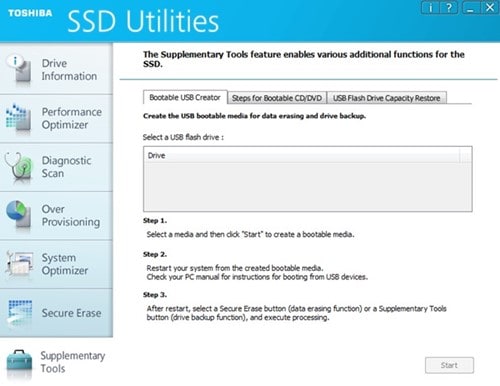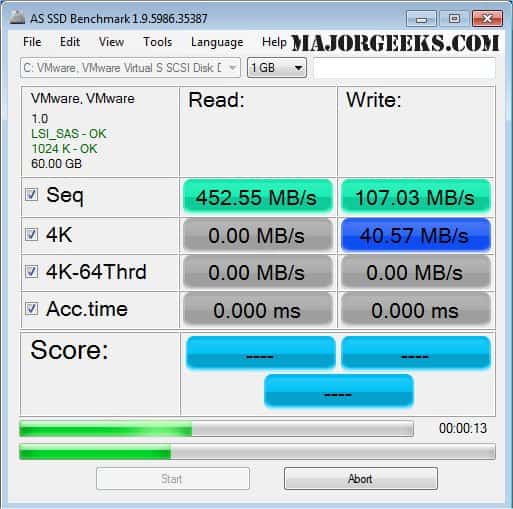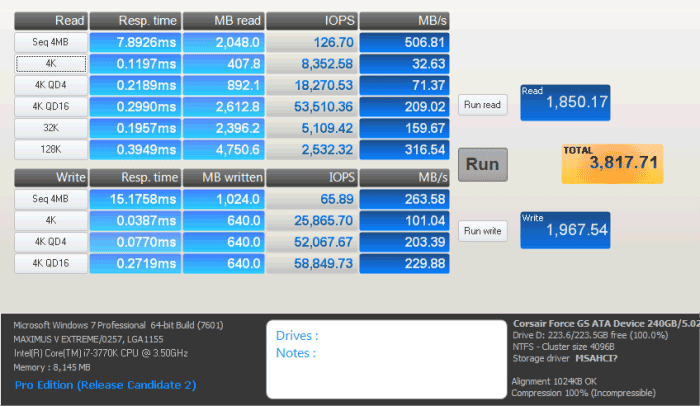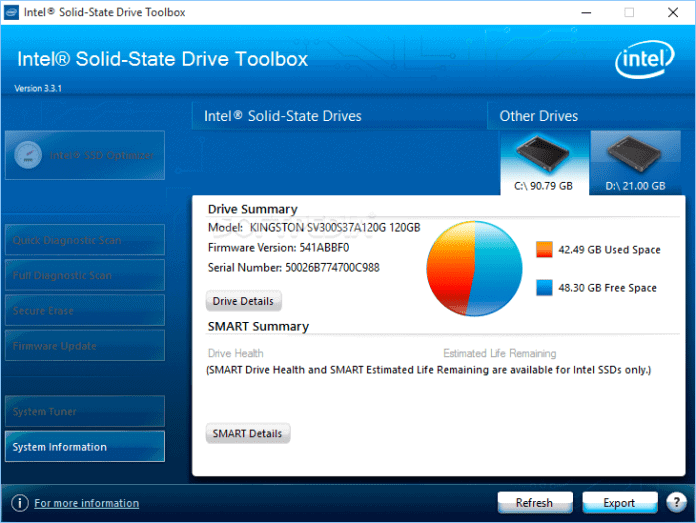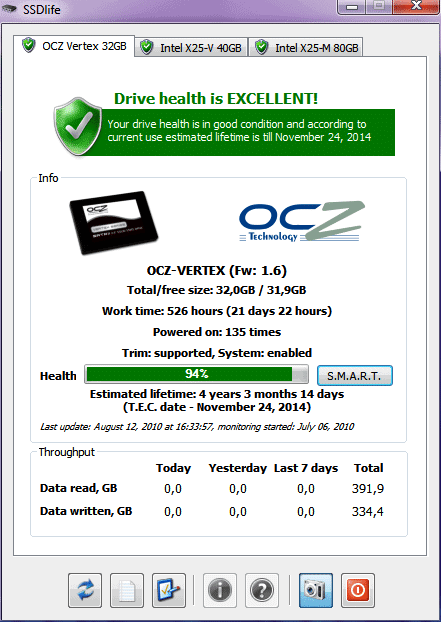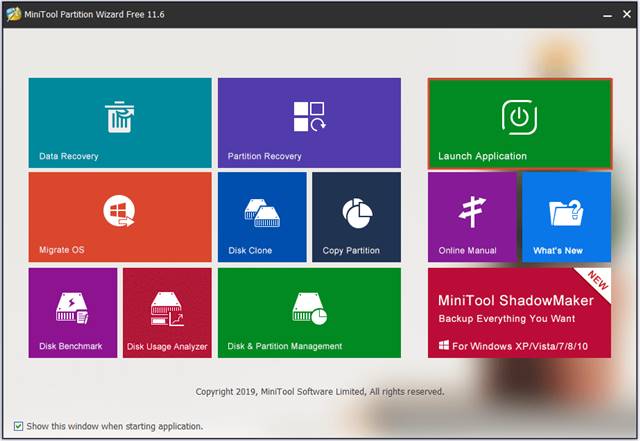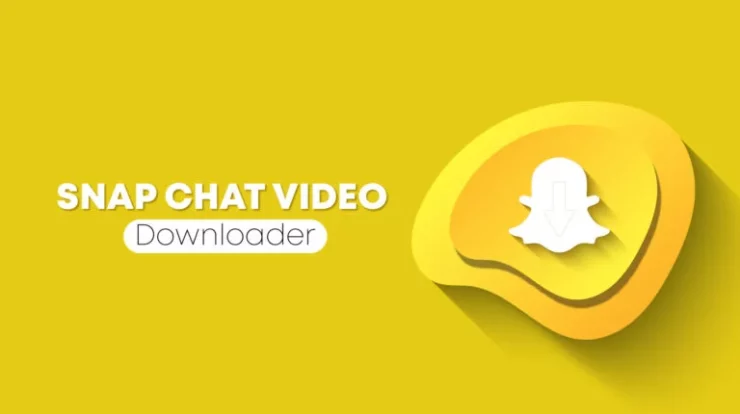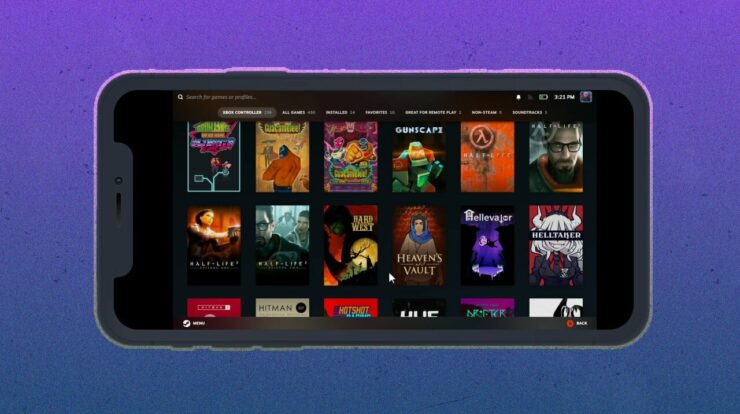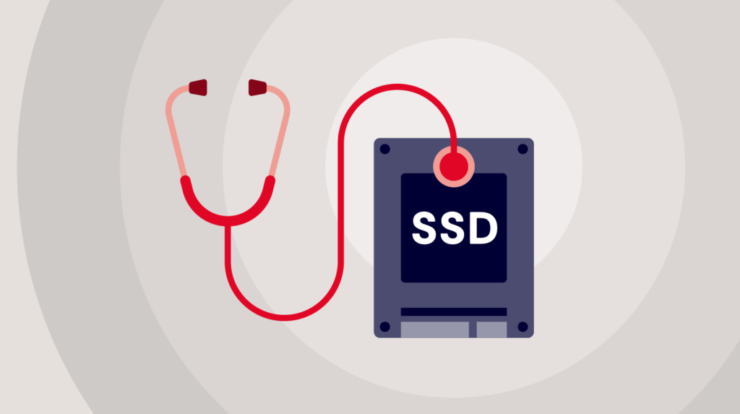
Many people consider processors and RAM to be the most important physical components of a computer. While this is partially true, hard drives also have a significant impact.
Regardless of whether you have an i5 or i7 processor, if your hard drive is older, your computer will load apps more slowly and start up more slowly. This is the only reason why advanced users move to SSDs.
For your computer, installing a new SSD can do wonders. Through this, it can be revived and quickened. There is no built-in tool in Windows that allows users to check the health of an SSD. Therefore, you should use third-party software to determine if your SSD is operating at optimal performance.
Best Free Tools List to Check SSD Health
There are a number of PC benchmark tools available to assess your system’s performance.
You can determine if your SSD is in good condition or needs to be replaced by running a test. Thus, we will enumerate some of the top SSD benchmarking tools in this article.
1) Smartmonotools
If you are looking for a simple and lightweight disk health check tool for Windows 10, try Smartmonotools.
what do you think You can get real-time HDD and SSD monitoring with Smartmonotools. It automatically tests your drive and alerts you to potential degradation and failure.
2) Hard Disk Sentinel
Here’s another great disk monitoring program for Linux, DOS, and Windows. Hard Disk Sentinel can help you detect, test, diagnose, and fix a variety of SSD problems. It is compatible with SSDs.
Additionally, Hard Disk Sentinel provides a benchmarking tool that notifies you when performance drops.
3) Samsung Magician
If you have a Samsung SSD installed in your system, Samsung Magician can be used to fix various SSD issues.
Offering you three distinct SSD profiles—maximum performance, maximum capacity, and maximum reliability—is one of the Samsung Wizard’s best features. To further improve performance, these profiles can also be modified.
4) SSD Ready
This little tool is useful for calculating the age of an SSD. After installation, SSD Ready continuously monitors SSD usage patterns. It then determines how long the SSD will last after collecting enough data.
Since it offers tips and recommendations to optimize your SSD disk to prolong its life, this utility is more beneficial.
5) Kingston SSD Manager
If you own a Kingston solid state drive, Kingston SSD Manager is the best option for you. With Kingston SSD Manager, you can rapidly examine the condition, status, and disk utilization of your SSD.
Drive identification data, including product name, firmware version, serial number, and some other details, can also be viewed.
SSD firmware can be updated, data can be securely erased, and more with the same program.
6) Toshiba Storage Utility
Tosha SSDs are compatible with this one, whilst Kingston SSDs are compatible with the one above. Toshiba Storage Utility is a useful tool for comprehensive storage management if you own a Toshiba SSD.
You can check the health of a Toshiba SSD with Toshiba Storage Utility, just like you do with Kingston SSD Manager. In addition, it securely deletes data, checks for disk problems, and displays helpful information.
7) CrystalDiskMark
It is among the largest and lightest PC benchmarking tools out there. This application runs stress tests on USB devices, RAM disks, SSD drives, and hard drives and is compatible with Windows.
You can choose a test size from 50MB to 4GB to run one. You can then compare the current read and write speed with the benchmark speed after getting the results.
8) AS SSD Benchmark
Like CrystalDiskMark, AS SSD Benchmark focuses primarily on benchmarking SSD disks.
A key feature of the AS SSD benchmark is the ability to evaluate sequential and random read and write performance. It’s also a portable utility, so you can use a USB drive to run it on different machines.
9) Anvil’s’ Storage Utilities
Compared to the others on the list above, Anvil’s storage utilities are a bit more sophisticated. It finishes a thorough read-and-write test and shows more data, including speed in MB/s, input/output operations per second, and reaction time.
Additionally, the snapshot option allows you to quickly save a screenshot of the test results. As such, Anvil’s Storage Utilities is another available all-inclusive SSD benchmarking utility.
10) Intel Solid-State Drive Toolbox
If you use an Intel SSD and are looking for an SSD benchmarking program to assess the health of your SSD, the ideal option for you might be the Intel Solid State Drive Toolbox.
It provides every detail about the SSD, including model number, smart properties, estimated drive time, drive health, and more. It optimizes the SSD disk and also changes the firmware in addition to the benchmark.
11) SSD Life
The utility is specially designed for solid state drives and is compatible with Windows, as its name suggests. You can quickly assess the speed and health of your SSD with SSD Life.
Additionally, it displays information about the SSD, such as the product number and firmware version. It also determines the SSD’s age, current health status, etc.
12) MiniTool Partition Wizard
A partition management program with some disk-checking features is called MiniTool Partition Wizard. Regarding the SSD health check, different transfer sizes can be used with the MiniTool Partition Wizard to monitor disk performance.
In addition, MiniTool Partition Wizard can check disk space, recover lost data, and more.
ALSO SEE:
- Gimkit Code
- Location Sharing Apps
- Fake Incoming Call Apps
- Apex Focus Group
- Sacnilk Technologies Pvt. Ltd
As such, here are the best free tools for SSD health assessment and performance monitoring. I hope you found this article useful! Please send it to your friends too. Let us know about any other tools you know about in the space provided for comments below.